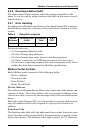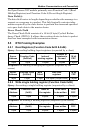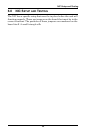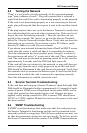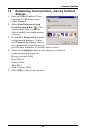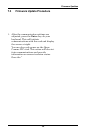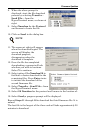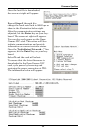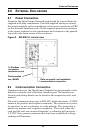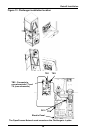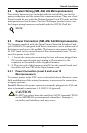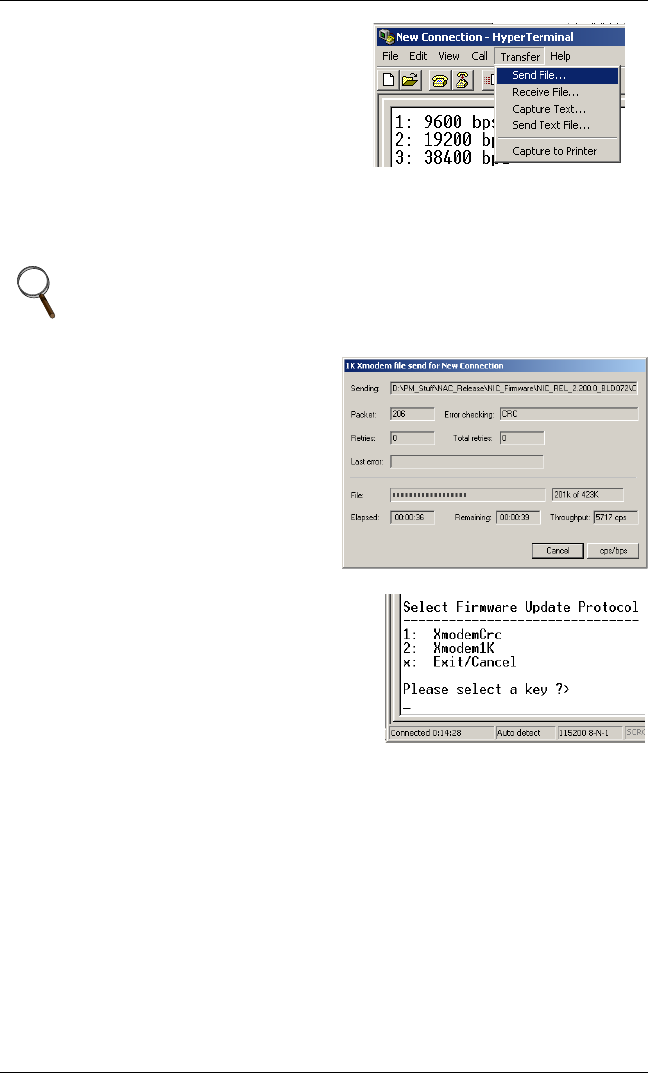
Firmware Updates
31
8. When the above prompt is
displayed, start the file download
process by selecting Transfer –
Send File… from the
HyperTerminal menu, as shown at
right.
9. Select Xmodem for the Protocol
and browse to locate the file
OCNIC_REVx.x00.0_BLDxxx_FILE1.s19.
10. Click on Send in the dialog box.
11. The screen at right will appear
when the download begins. The
screen will display the
download progress,
disappearing when the
download is complete.
12. Once the file has completed
downloading, a prompt will ask
whether you with to continue.
Select Y to continue.
13. Select option 2 for Xmodem1K to
facilitate a faster download for the
remaining files. Press Enter twice
to initiate the download of the
second firmware file.
14. Select Transfer – Send File… from
the HyperTerminal menu.
15. Select 1K Xmodem for the protocol and browse to the location of:
OCNIC_REVx.x00.0_BLDxxx_FILE2.s19
16. Select Send; a progress prompt will be displayed.
Repeat Steps 11 through 16 to download the third firmware file. It is
named OCNIC_REVx.x00.0_BLDxxx_FILE3.s19
The last file is the largest of the three and will take approximately 20
minutes to download.
NOTE
Do not press any keys on your keyboard or the firmware
download will abort.