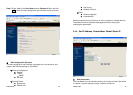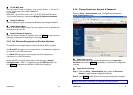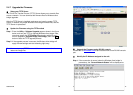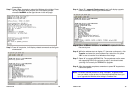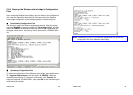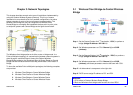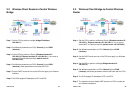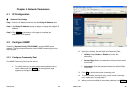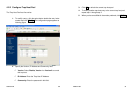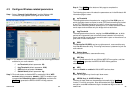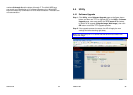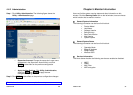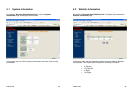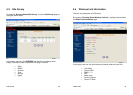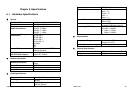Version 1.02
28
Chapter 4. Network Parameters
4.1 IP Configuration
Wireless Client Bridge
Step 1 Enter the IP Address manually into the Bridge IP Address field.
Step 2 Use Bridge IP Address setting to assign or change the bridge’s IP
address.
Step 3 Click FINISH at the bottom of this page to complete the
modification of IP address.
4.2 Configure SNMP
Select the “/General Config/ TCP/IP/SNMP”, and the SNMP screen
appears. The figure below shows the current SNMP community pool and
trap host pool.
4.2.1 Configure Community Pool
The SNMP Community Pool has five entries.
1. To modify the entry, click the select button beside the entry
index number and click Modify. The configuration page
appears as the figure shown below.
Version 1.02
29
2. Specify the Validity, Access Right and Community field.
9 Validity. Select Enable or Disable to control this
community.
9 Access Right. Select a command from the pull down menu
for this field.
9 Community. Enter the password related the Access Right
in this field.
3. Click OK to refresh the current community pool.
4. To modify another community entry to the current community
pool, repeat step 1 through step 3.
5. When you have modified all the entries preferred, click FINISH.