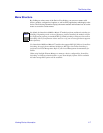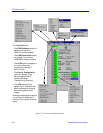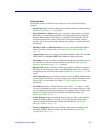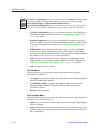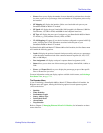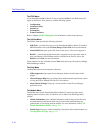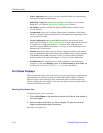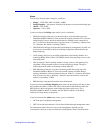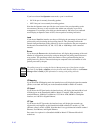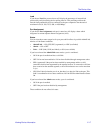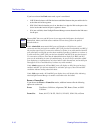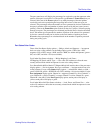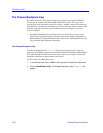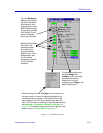The Device View
2-14 Viewing Device Information
• Source Addressing allows you to view the source MAC addresses communicating
through the currently selected interface.
• HSIM W87 Config (T3) allows you to configure a T3 interface for an installed
HSIM-W87; see Chapter 8, HSIM-W87 Configuration, for details.
• I/F Statistics launches a window that displays MIB-II interface statistics for the
selected interface.
• Configuration allows you to configure Ethernet ports for Standard or Full Duplex
Mode, or configure operational parameters for Fast Ethernet ports, depending on the
type of interface selected.
• Alarm Configuration launches the RMON-based Basic and Advanced Alarm
applications; see Chapter 4, Alarm Configuration, for details. Note that this selection
is available for all bridge port interfaces — even those (like ATM) that do not
specifically support RMON functionality — as long as at least one Ethernet or Fast
Ethernet port is on the module.
•Statistics launches the highest level of statistics currently available for the selected
port. For standard Ethernet and Fast Ethernet ports, RMON statistics will be displayed
if the RMON Default MIB component is active; if it has been disabled, MIB-II
interface statistics will display. See Chapter 3, Statistics, for more information.
• Enable/Disable Port, which activates or disables bridging for the selected port,
respectively; refer to the Bridging chapter in the Element Manager Tools Guide, and
Enabling and Disabling Ports, on page 2-104, for more information.
Port Status Displays
When you open the Logical View of the chassis, each port will display its current bridging
state (defined below), with the exception of SmartSwitch 6000 or Matrix E7 Ethernet
MicroLAN ports, which will display their Admin/Link status (also defined below) by
default; to change this status display, select one of the options on the Port Status menu, as
described in the following sections.
Selecting a Port Status View
To change the status view of your ports:
1. Click on Port Status on the menu bar at the top of the Device View window; a
menu will appear.
2. Select the status information you want to display. The port text boxes will
display the appropriate status information.
Port status view options are: