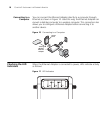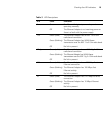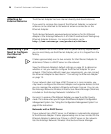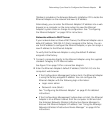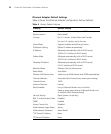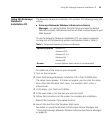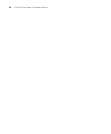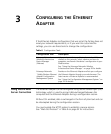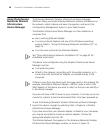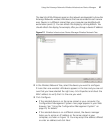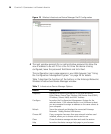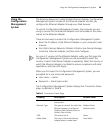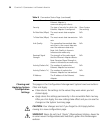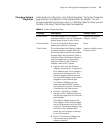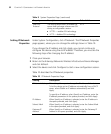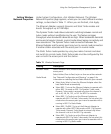26 CHAPTER 3: CONFIGURING THE ETHERNET ADAPTER
Using the Enterasys
Networks Wireless
Infrastructure
Device Manager
The Enterasys Networks Wireless Infrastructure Device Manager
(Widman) helps you locate Enterasys Networks wireless LAN devices on
the network, select a device and view its properties, and launch the
Configuration Management System in your Web browser.
The Wireless Infrastructure Device Manager must be installed on a
computer that:
■ Has a working Ethernet adapter.
■ Is running Internet Explorer and one of the Windows operating
systems listed in “Using the Enterasys Networks Installation CD” on
page 23.
■ Is on the same subnet as the Ethernet Adapter.
See “Using the Enterasys Networks Installation CD” on page 23 for
installation instructions.
The device to be configured using the Wireless Infrastructure Device
Manager must be:
■ Connected to power.
■ Wired to the network, associating with the wireless network, or, in
some cases with the Ethernet Adapter, connected directly to the
computer.
If there is more than one device with the same name in the network (for
example, RoamAbout Ethernet Adapter - RBTSA), make a note of the
MAC address of the device you want to select so that you can identify it
in the device manager.
If you do not have a DHCP server on your network, it can take up to one
minute for a device to become discovered after it has been powered up.
To use the Enterasys Networks Wireless Infrastructure Device Manager:
1 Launch the device manager by selecting Start > Programs > Wireless
Infrastructure Device Manager.
If you have more than one network adapter installed on your computer,
you may be prompted to choose a network adapter. Choose the
appropriate adapter and click OK.
The Wireless Network Tree appears in the Enterasys Networks Wireless
Infrastructure Device Manager window, as shown in Figure 12.