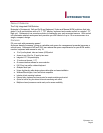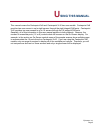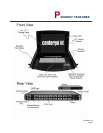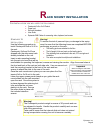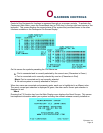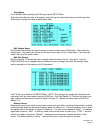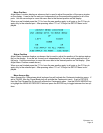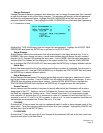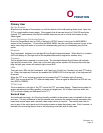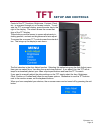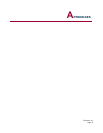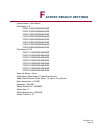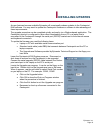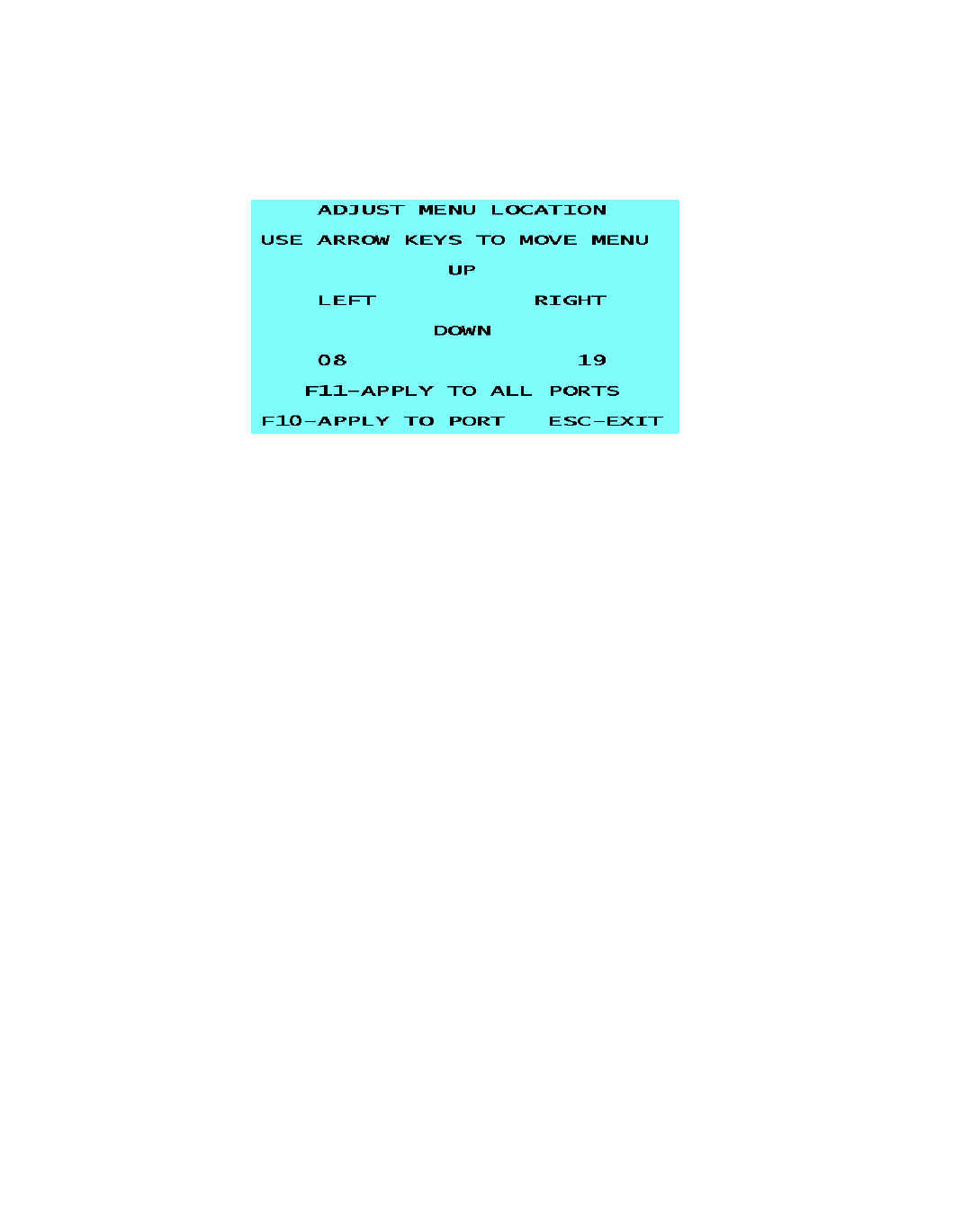
Epicenter, Inc.
Page 12
Menu Position
Adjust Menu Location displays a submenu that is used to adjust the position of the menu window
on the display. It can be set for each port independently or the same setting applied to all of the
ports. Use the arrow keys to move the menu box to the desired position on the display.
When you are finished press the F11 to have the new position apply to all ports or the F10 key to
apply only to the selected port. After pressing either F11 or F10 keys the SETUP Menu is dis-
played.
Status Position
Adjust Status Location displays a submenu that is used to adjust the position of the status window
flag on the display. It can be set for each port independently or the same setting applied to all of
the ports. Use the arrow keys to move the menu box to the desired position on the display. (See
Adjust Menu Position screen above.)
When you are finished press the F11 to have the new position apply to all ports or the F10 key to
apply only to the selected port. After pressing either F11 or F10 keys the SETUP Menu is dis-
played.
Menu Access Key
Menu Access Key: Determines which keyboard key will activate the Centerpoint selection menu. If
set to PAUSE, then the Pause/Break key will activate the Centerpoint menu. If set to PRTSCR
then the Print Screen/Sys Rq key will activate the Centerpoint menu. Use the DOWN ARROW key
to highlight the MENU ACCESS KEY field and press the ENTER key to toggle between the two op-
tions.