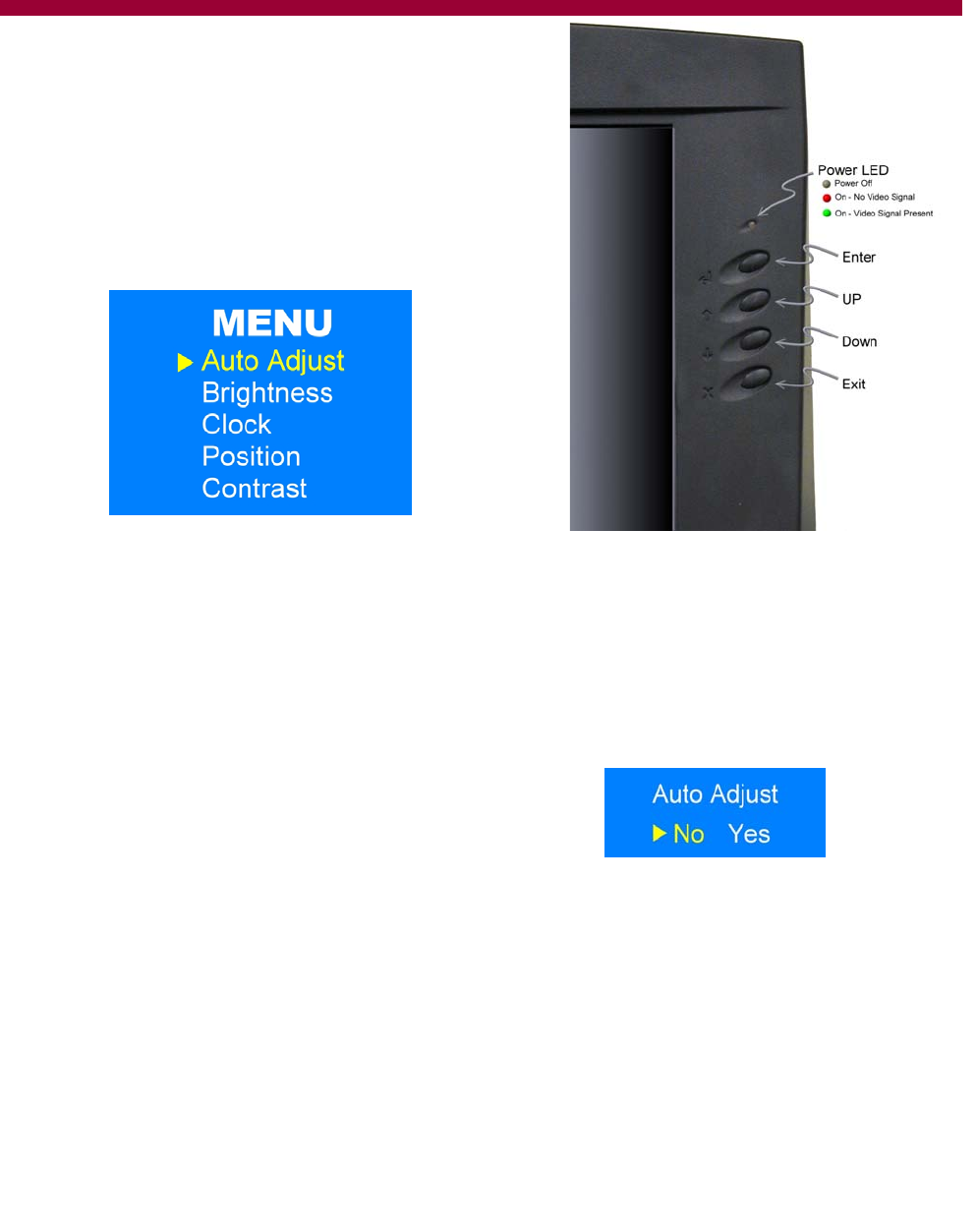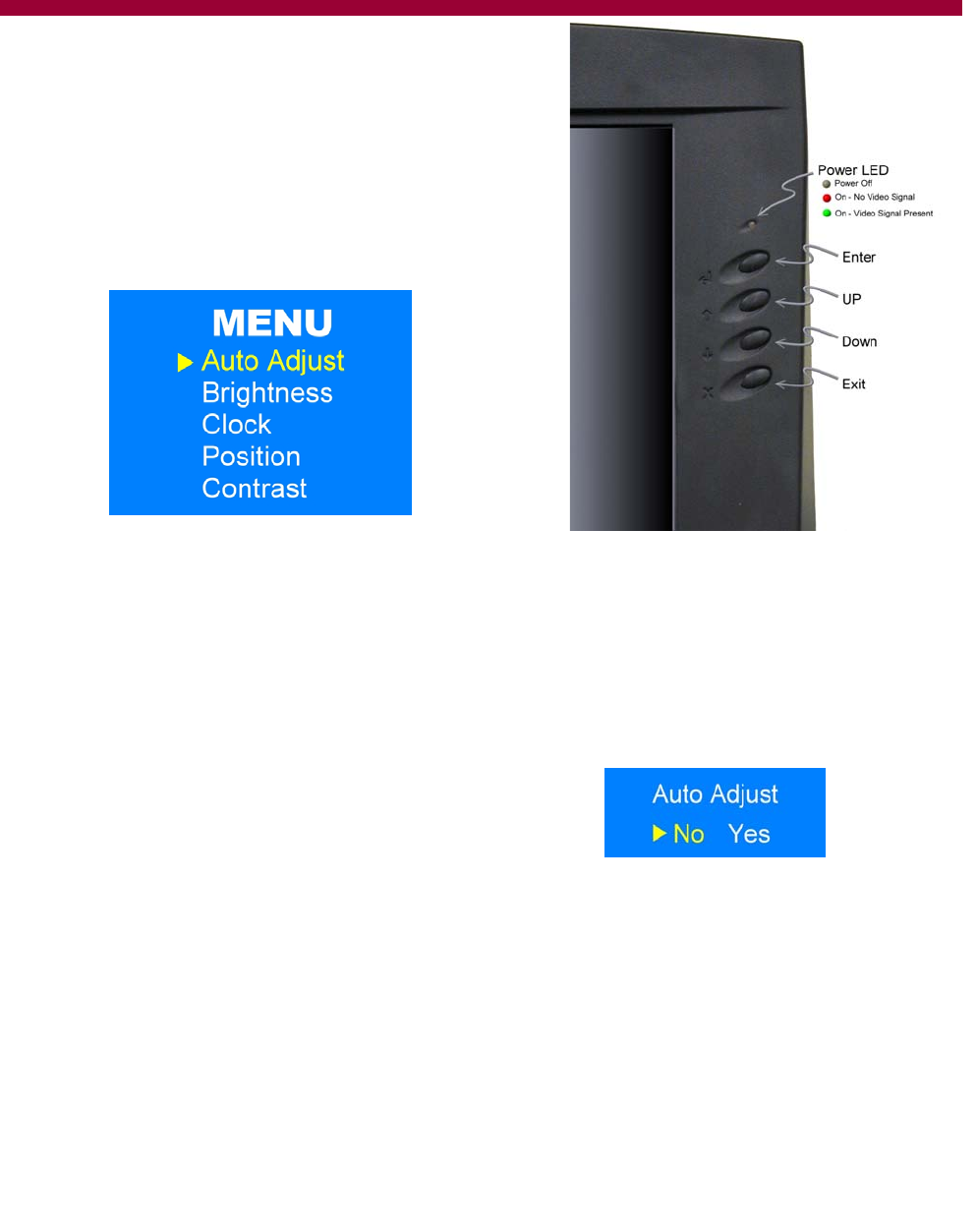
Epicenter, Inc.
Page 15
The first selection is the Auto Adjust function. Selecting this option brings up the Auto Adjust menu.
Here you can select No or Yes using the up and down buttons. If you select Yes, the TFT will at-
tempt to automatically detect your video output specifications and reset the TFT to match.
If you want to manually adjust the other settings on the TFT simply select the item, Brightness,
Clock, Position or Contrast and follow the on-screen options. Remember to use the TFT buttons
next to the monitor screen, not the keyboard buttons.
When you have completed your choices, the on-screen menu can be turned off by pressing the exit
button.
Control of the TFT functions, Brightness, Contrast, Clock,
etc., is accessed through our on-screen controls. To acti-
vate the TFT on-screen display, press the enter key to the
right of the display. The screen shows the current set-
tings of the TFT display.
These buttons provide access to screen adjustments in-
cluding position, contrast and brightness and auto adjust.
To access the on-screen TFT controls press the enter but-
ton. This brings up the display’s main menu.
TFT
SETUP AND CONTROLS