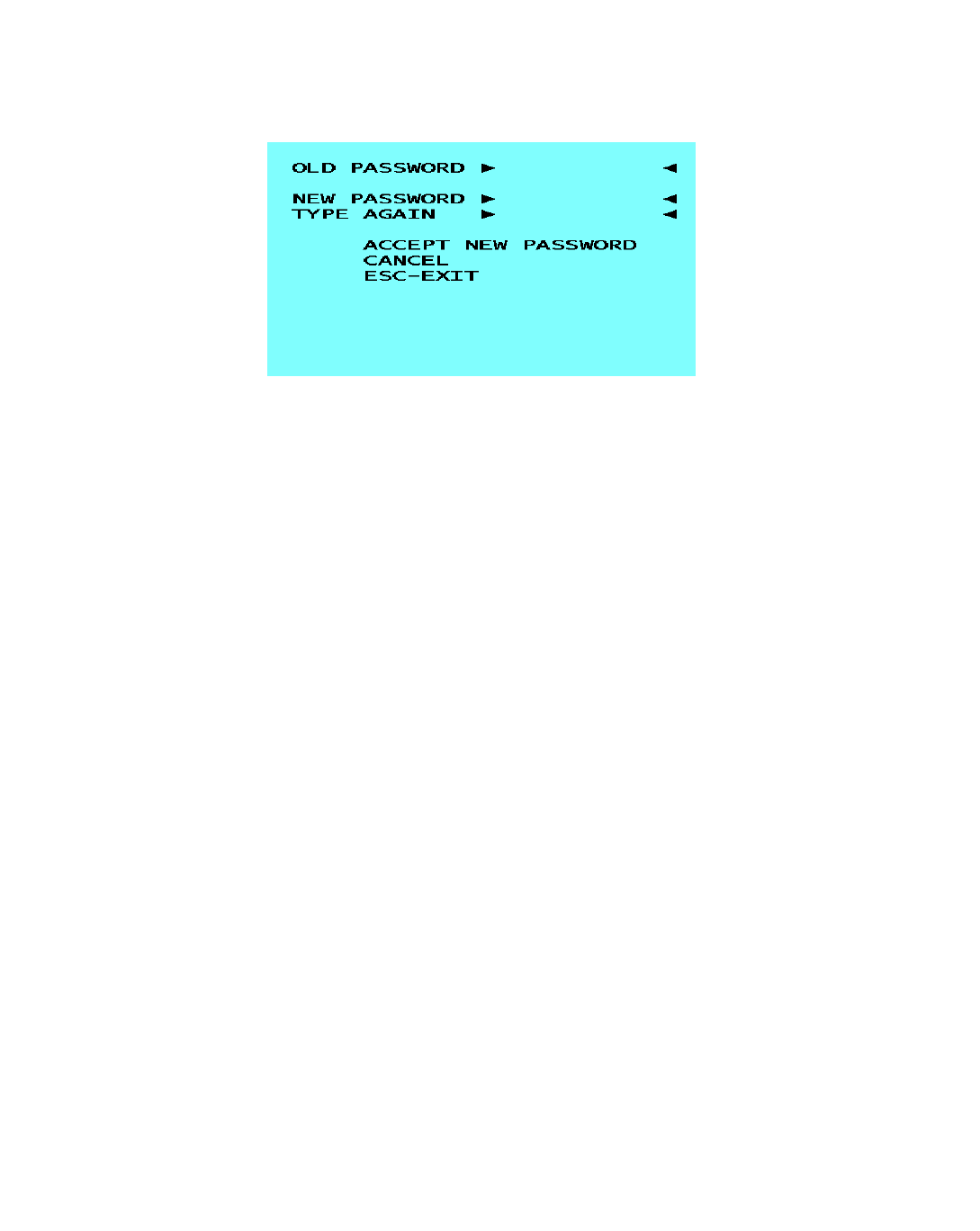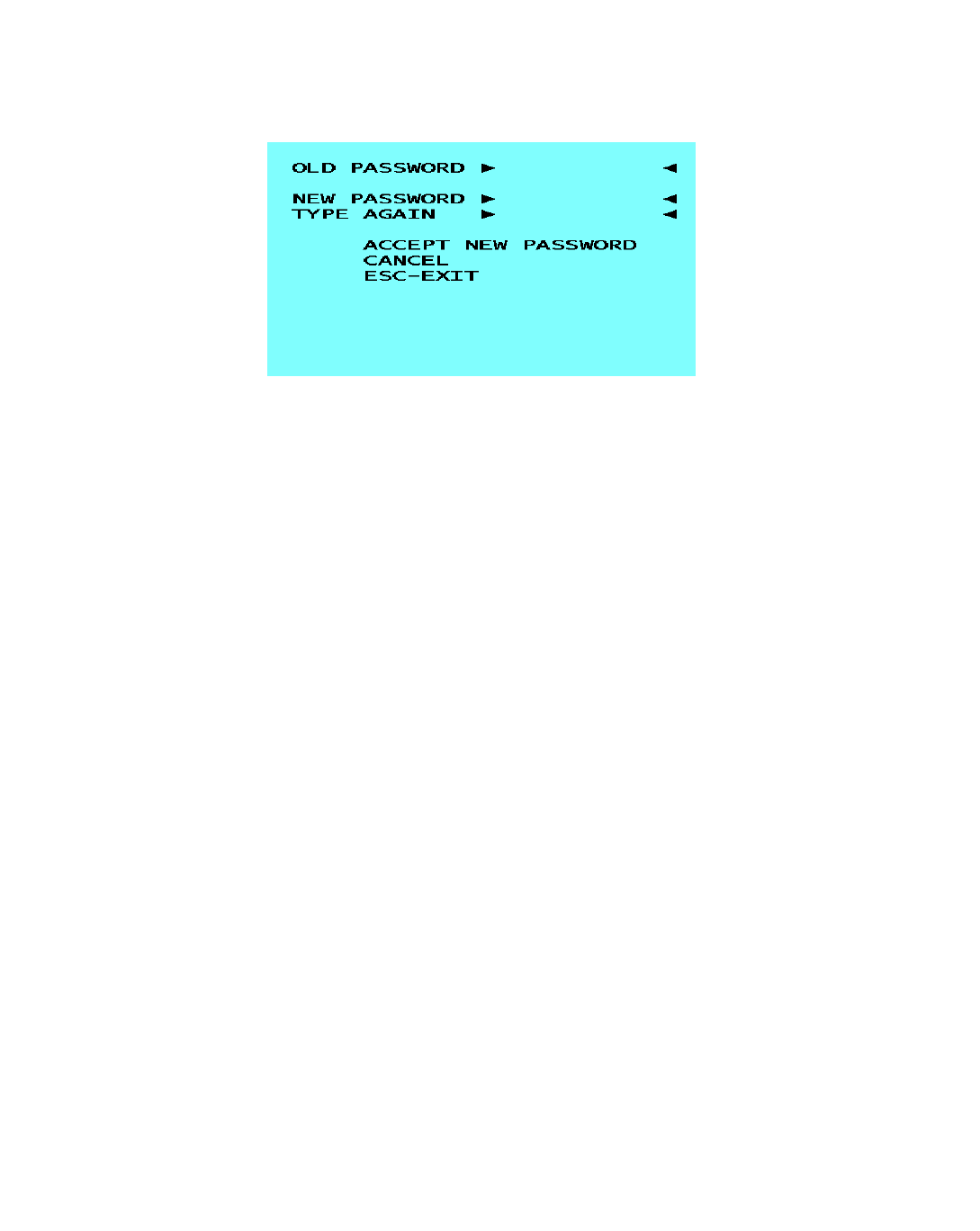
Epicenter, Inc.
Page 13
Change Password
Change Password displays a submenu that allows the user to change the password that is needed
to save the changes to any of the Setup changes. The submenu will prompt for the old password
and then the new password twice. Highlight the OLD PASSWORD entry field and type the old
password (default is blank). Then highlight the NEW PASSWORD entry field and type a password
of 11 characters or less.
Highlight the TYPE AGAIN entry field and retype the new password. Highlight the ACCEPT NEW
PASSWORD and press the ENTER key to go back to the SETUP Menu.
Status Displays
Status Displays selects the information that will be displayed in the status window flag. If set to
NUMBER, then upon closing the menu, a small status window flag will display the port number 1
through 8 or F1 through F8 indicating the active port. If set to NAME, then the name assigned to
that port (Edit Port Names) will be displayed in the status window flag. Use the DOWN ARROW
key to highlight the STATUS DISPLAYS field and press the ENTER key to display different options.
Status Size
Status Size determines the size of the status window flag in number of characters: the minimum is
2 and maximum is 22. Use the DOWN ARROW key to highlight the STATUS SIZE field and press
the ENTER key to display different options.
Status Background
Status Background determines if the status window flag should be opaque or translucent in show-
ing the port name or number. If set to TRANSL then the status window flag is translucent. If set to
OPAQUE then the status window flag is opaque. Use the DOWN ARROW key to highlight the
STATUS BACKGROUND field and press the ENTER key to toggle between the two options.
Screen Timeout
Screen timeout sets the number of minutes of inactivity after which the Centerpoint will invoke a
sleep signal to the TFT. Setting a value of 0 disables the Timeout (not recommended). Pressing
the Enter key changes the Timeout value. If the Timeout is less than 10, it increments in single
units: between 10 and less than 60, it increments in units of 5: between 60 and less than 240, it in-
crements in units of 10: and if it is 240 or greater, it returns to 0. In order to maximize the lifetime of
the backlight we recommend the Timeout be set to 10 or less.
F10-SAVE
Pressing the F10 key prompts the user for a password match in order to save changes made in the
setup menu. Type your password and enter to save all of your changes. Highlighting CANCEL will
exit and return you to the SETUP Menu.
F11-DISCARD
Pressing the F11 key will cause all of your changes to be discarded, fall back to the last saved con-
figuration and return to the Main Menu.