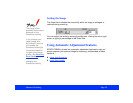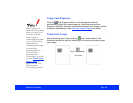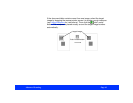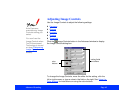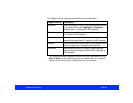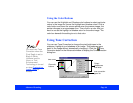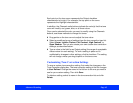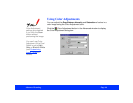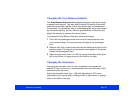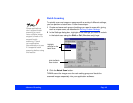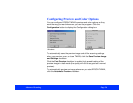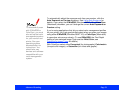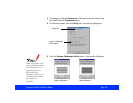Advanced Scanning Page 47
Changing the Gray Balance Intensity
The Gray Balance Intensity setting adjusts the gray tones in the image
to appear more neutral. You may need to adjust this setting if the three
colors that are mixed together to form the neutral gray are unbalanced.
For example, if a photograph has an undesirable green color cast caused
by fluorescent lighting, you can select a greenish area in the photo and
adjust the intensity to achieve the correct colors.
To change the Gray Balance Intensity, follow these steps:
1 First click the eyedropper button and move the mouse pointer onto
your preview image. The mouse pointer changes to an eyedropper
icon.
2 Select a color that you want removed from the neutral gray tones in the
preview image. The original and corrected colors appear in the boxes
beside the eyedropper button.
3 Adjust the gray level (from 0 to 100) by moving the slider, clicking the
left or right arrow, or typing a value in the field on the right.
Changing the Saturation
Changing the saturation level of colors increases or decreases the
amount of color in each hue. Less saturated colors are more pale, while
saturated colors are richer.
Adjust the saturation level from –100 (less saturated) to 100 (more
saturated) by moving the slider, clicking the left or right arrow, or typing a
value in the field on the right.