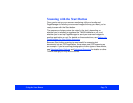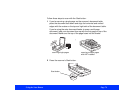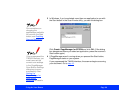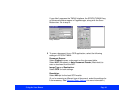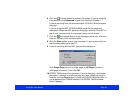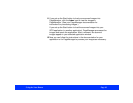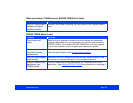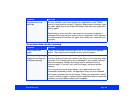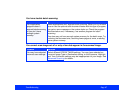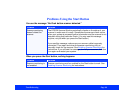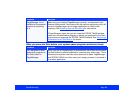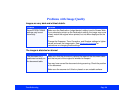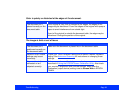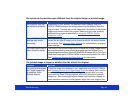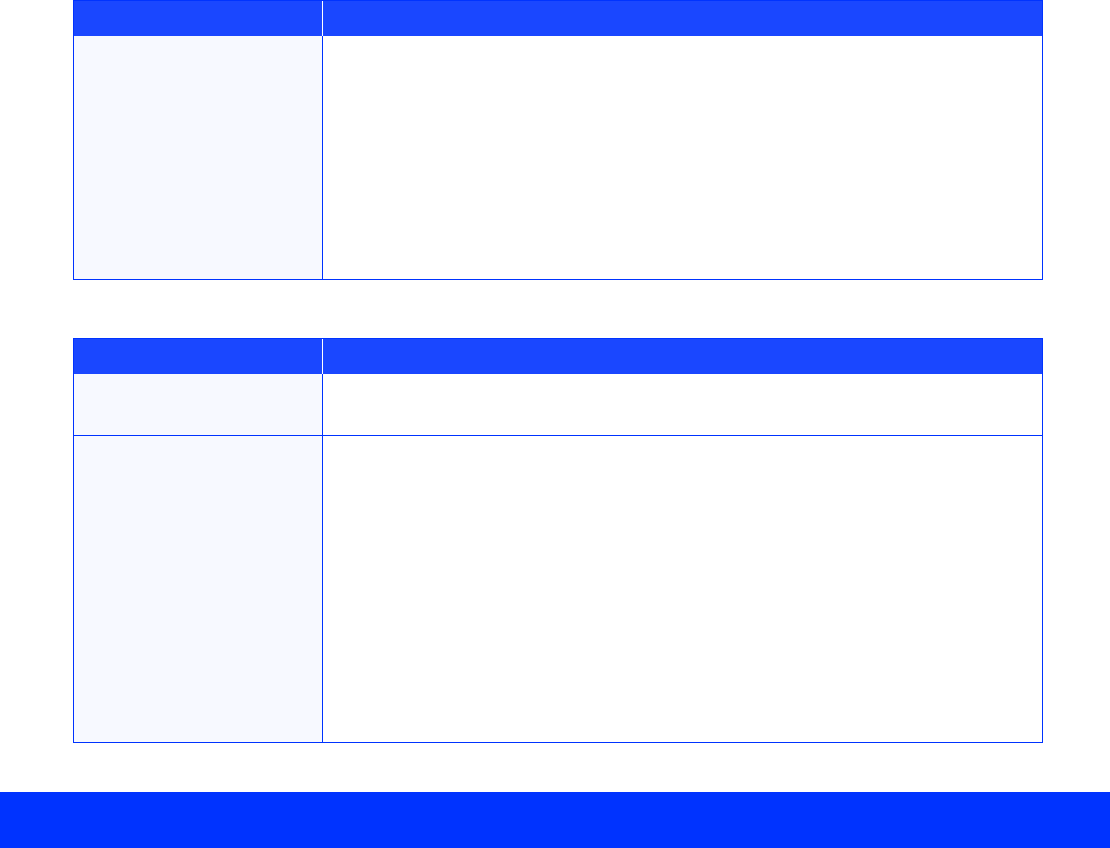
Troubleshooting Page 86
The scanner does not start scanning.
A system error has
occurred.
An error condition may have caused your application or the TWAIN
source to stop working correctly. Save any documents in process, close
any open applications, and restart Windows: then start your application
and try again.
Sometimes an error condition may cause the computer to display a
message telling you that your scanner is not recognized. If this happens,
turn the scanner off and then on again; then restart your computer and
try again.
Problem Solution
The scanner isn’t
ready.
Check if the scanner’s operate light is on. If not, press the
Poperate
button. Then restart your computer and try scanning again.
You’re scanning a large
image and running out
of system memory.
If the image you’re scanning is too large or if your system has a
minimum amount of memory installed, you may run out of memory when
you scan. You’ll usually get an error message or your system locks up
when this happens. Reduce the image size or resolution and try
scanning again. If you still can’t scan the image, add more system
memory.
If you’ve just scanned a large image in your application and then
immediately scanned another, the application may not have released
the memory allocated for the first image. Close your application, restart
it, and try scanning again. If restarting your application doesn’t solve the
problem, you may need to reboot your computer.
Problem Solution