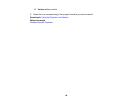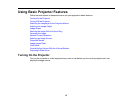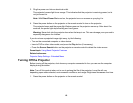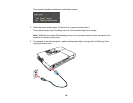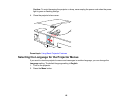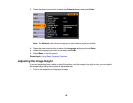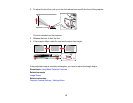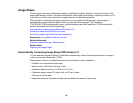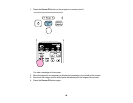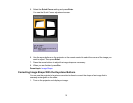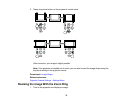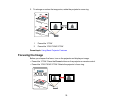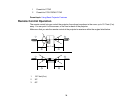Image Shape
You can project an evenly rectangular image by placing the projector directly in front of the center of the
screen and keeping it level. If you place the projector at an angle to the screen, or tilted up or down, or off
to the side, you may need to correct the image shape for the best display quality.
When you turn on automatic keystone correction in your projector's Settings menu, your projector
automatically corrects keystone effects when you reposition the projector. (The PowerLite
1750/1760W/1770W automatically correct vertical keystoning and the PowerLite 1775W automatically
corrects horizontal and vertical keystoning.)
Automatically Correcting Image Shape With Screen Fit
Correcting Image Shape With Quick Corner
Correcting Image Shape With the Keystone Buttons
Parent topic: Using Basic Projector Features
Related references
Projector Feature Settings - Settings Menu
Related tasks
Adjusting the Image Height
Automatically Correcting Image Shape With Screen Fit
You can use the projector's Screen Fit feature to automatically correct the shape and position of images
to fit on your screen (PowerLite 1775W).
The projector's sensor can detect the screen size and shape in these conditions:
• Projector is not mounted on the ceiling
• Screen size is 100 inches (254 cm) or less
• Projection distance is about 3 to 8 feet (1 to 2.5 m)
• Projection angle is about 20º right or left, or 30º up or down
• The room is not too dark
• Projection surface is not patterned and does not deflect the sensor in some way
68