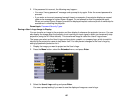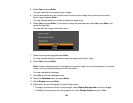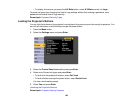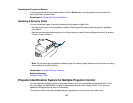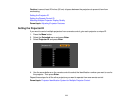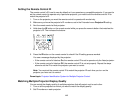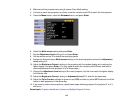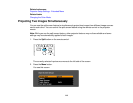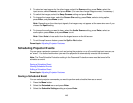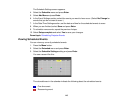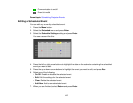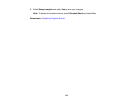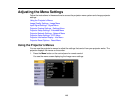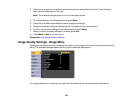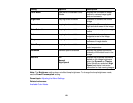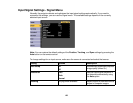3. To select an input source for the other image, select the Source setting, press Enter, select the
input source, select Execute, and press Enter. (You can also change image sources, if necessary.)
4. To switch the images, select the Swap Screens setting and press Enter.
5. To change the image sizes, select the Screen Size setting, press Enter, select a sizing option,
press Enter, and press Menu to exit.
Note: Depending on the video input signals, the images may not appear at the same size even if you
choose the Equal setting.
6. To choose the audio you want to hear, select the Audio Source setting, press Enter, select an
audio option, press Enter, and press Menu to exit.
Note: Select Auto to hear audio from the largest screen or the left screen.
7. To exit the split screen feature, press the Split or Esc button.
Parent topic: Adjusting Projector Features
Scheduling Projector Events
You can save a projector command, such as turning the projector on or off or switching input sources, as
an "event". You can schedule when you want the projector to automatically execute the command.
Note: The Time/Schedule Protection setting in the Password Protection menu must be turned off to
schedule an event.
Saving a Scheduled Event
Viewing Scheduled Events
Editing a Scheduled Event
Parent topic: Adjusting Projector Features
Saving a Scheduled Event
You can select projector commands you want to perform and schedule them as an event.
1. Press the Menu button.
2. Select the Extended menu and press Enter.
3. Select the Schedule Settings setting and press Enter.
115