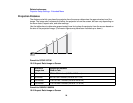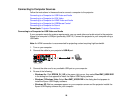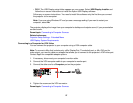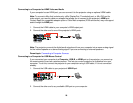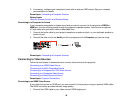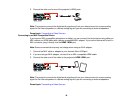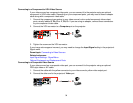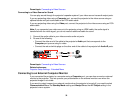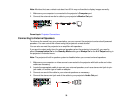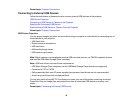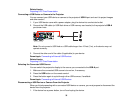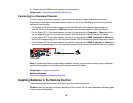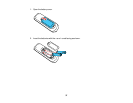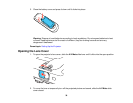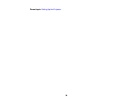Parent topic: Connecting to Video Sources
Connecting to a Video Source for Sound
You can play sound through the projector's speaker system if your video source has audio output ports.
If you are projecting video using a Computer port, connect the projector to the video source using an
optional stereo mini-jack audio cable or an RCA audio cable.
If you are projecting video using the Video port, connect the projector to the video source using an RCA
audio cable.
Note: If you connected your video source to the projector using an HDMI cable, the audio signal is
transferred with the video signal; you do not need an additional cable for sound.
1. Connect the audio cable to your video source's audio-out ports.
2. Do one of the following:
• Connect the other end of the cable to the projector's Audio port that corresponds to the
Computer port you are using for video.
• Connect the red and white plugs on the other end of the cable to the projector's L-Audio-R ports.
Parent topic: Connecting to Video Sources
Related references
Projector Setup Settings - Extended Menu
Connecting to an External Computer Monitor
If you connected the projector to a computer using a Computer port, you can also connect an external
monitor to the projector. This lets you see your presentation on the external monitor even when the
projected image is not visible.
If you want to output images to an external monitor when the projector is turned off, you need to select
Communication On as the Standby Mode setting and Always On as the A/V Output setting in the
projector's menu system.
32