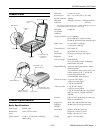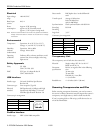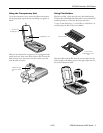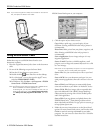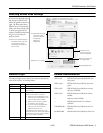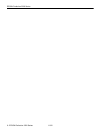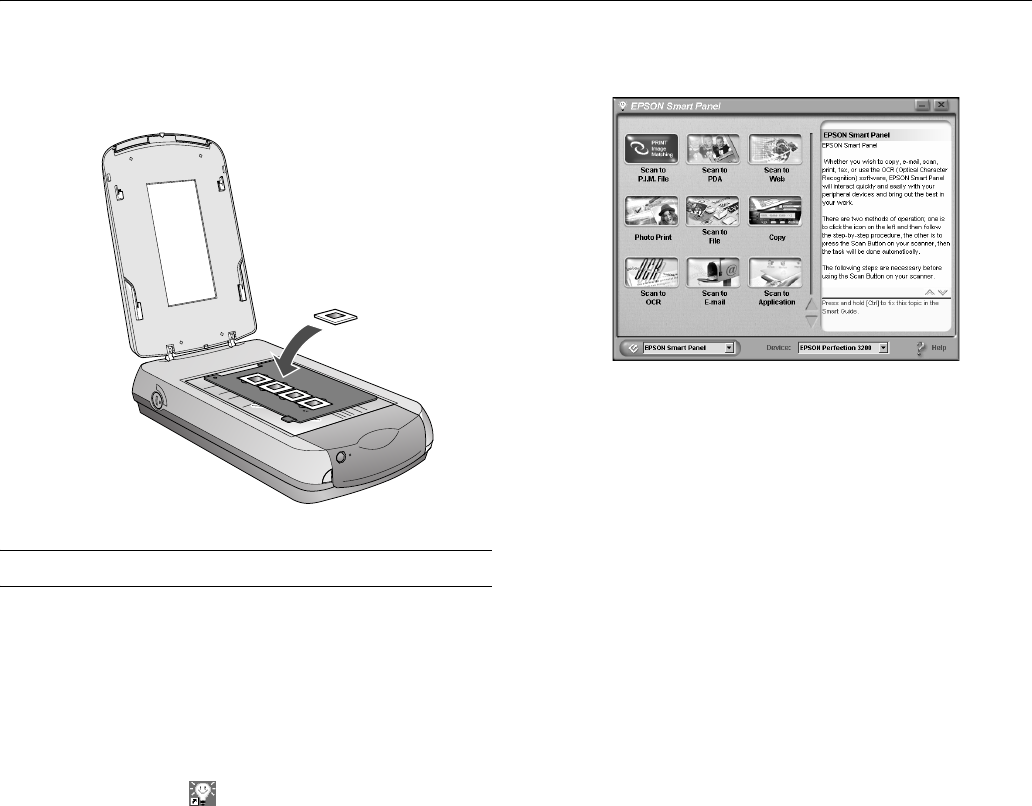
EPSON Perfection 3200 Series
4 - EPSON Perfection 3200 Series 11/02
Note: If you’re scanning 35-mm slides, set the holder on the scanner
first, then place the slides in the holder.
Using EPSON Smart Panel
Follow these steps to use EPSON Smart Panel to scan
documents or photos:
1. Place the original document(s) face down on the document
table.
2. Do one of the following to open the Smart Panel:
❏ Press the ] Start button on your scanner.
❏ Double-click the Smart Panel icon on the desktop.
❏ On a Macintosh,
®
you can also open the Apple
®
menu
and select
EPSON SMART PANEL.
❏ In Windows
®
XP, click Start > All Programs > EPSON
Smart Panel
> EPSON Smart Panel.
Note: The ] Start button does not support OS X. EPSON Smart
Panel is available as a Classic application only.
In Windows XP, you may see a message the first time you
press the
] Start button. Select Smart Panel for Scanner,
click Always use this program for this action, then click
OK.
EPSON Smart Panel opens on your computer.
3. Click the option of your choice to scan:
Copy: Make a quick copy, or several copies, of your
document. Printing with EPSON color ink jet printers is
recommended.
Photo Print: Make prints from your photos, negatives, and
slides. Printing with EPSON color ink jet printers is
recommended.
Scan to Application: Scan an image and open it in any
supported application.
Scan to E-mail: If you have a MAPI-compliant e-mail
program, scan an image and automatically attach it as a file
to a new message.
Note: AOL
is not supported by this option. For a list of supported
browsers, see your Smart Panel User’s Guide.
Scan to File: Save your scan directly to a file on your hard
drive.
Scan to OCR: Scan a text document and open it in your
word processing application, then edit it and save it as a new
file.
Scan to PDA: Starts PixExpress to automatically format
scans and send them to your Palm
TM
or Pocket PC device.
Scan to P.I.M. File: Save images with an expanded color
space and additional P.I.M. (PRINT Image Matching)
enhancements for printing with a P.I.M.-enabled printer
and P.I.M. application.
Scan to Web: Scan your photos and upload them to the
EPSON PhotoCenter
SM
photo-sharing website to share
them with family and friends. To sign up for an account, go
to http://photo.epson.com.
4. Follow the on-screen instructions to use the Smart Panel
options. On many Smart Panel screens, you’ll need to click
Finish to continue scanning and Launch to start other
programs. See your on-screen Smart Panel User’s Guide for
detailed instructions.