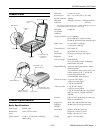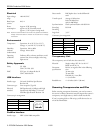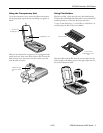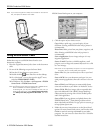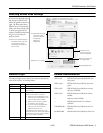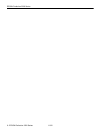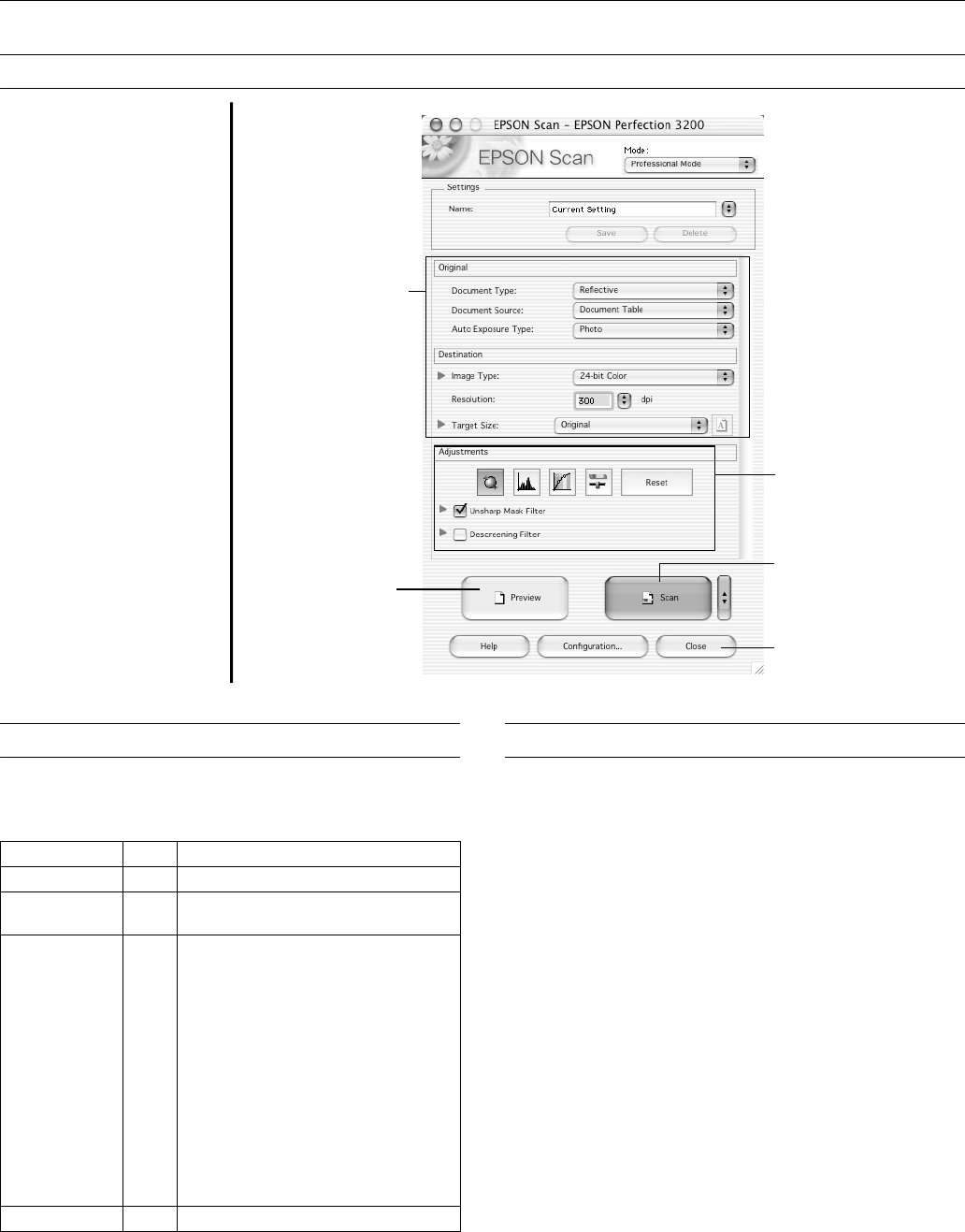
EPSON Perfection 3200 Series
11/02 EPSON Perfection 3200 Series - 5
Selecting EPSON Scan Settings
If you need to manually adjust
the settings in EPSON Scan,
follow the guidelines shown at
right. The illustration shows
EPSON Scan (in Professional
Mode) with the preferred order
in which settings should be
adjusted. Detailed descriptions
are given in the electronic
Reference Guide.
Indicator Light
The indicator light (next to the ] Start button) indicates the
status of the scanner, as described below.
Related Documentation
CPD-15341 EPSON Perfection 3200 PHOTO Start
Here poster
CPD-15350 EPSON Perfection 3200 Pro Start Here
poster
CPD-15345 EPSON Perfection 3200 Series scanner
software CD-ROM
CPD-15344 EPSON Perfection 3200 Series Notices
booklet
— Reference Guide (HTML)
—EPSON Smart Panel User’s Manual
(HTML)
TM-PERF3200 EPSON Perfection 3200 Series Service
Manual
PL-PERF3200 EPSON Perfection 3200 Series Parts List
1 Select basic settings:
Document Type
Document Source
Image Type
Resolution
Target Size
2 Preview your image
3 Customize your
exposure and use
color management
4 Scan the image into
your application
5 Close EPSON Scan
Tip: The most important thing to
remember when scanning
is to select the correct
image type and resolution
for your scan.
Light Color Status
On Green The scanner is ready to scan images.
Flashing Green The scanner is initializing (warming up) or is
busy scanning.
Flashing Red Check the following, then turn your
scanner off and back on to reset it:
❏ Make sure the transportation lock is
turned to the unlocked position. See
the Start Here sheet for details.
❏ Make sure the scanner is properly
connected to your computer.
❏ If you are scanning transparencies,
make sure you’ve removed the
reflective document mat.
If this does not eliminate the error, the
fluorescent lamp may need to be replaced
or the scanner may have another problem.
Consult your dealer or EPSON.
Off — The scanner is unplugged or turned off.