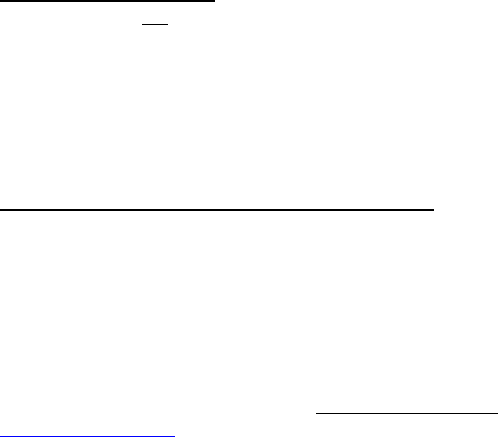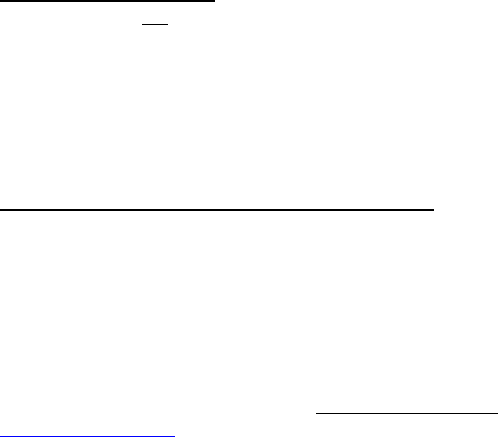
A. Connect the USB cable to the printer and computer.
B. The Windows Add Hardware Wizard window will open (if it does not
open, the software has already been installed). Choose “Specify a
location” and browse the Pentax CD into the <CD
Drive>:\<Printer>\Win9xME folder.
C. Follow the on-screen instructions to complete the wizard installation.
Via Infrared (IrDA)
If a USB cable is not connected to the PocketJet printer when it is
turned on, the infrared connection is automatically enabled. Make
sure your computer is set properly to send data via its infrared port,
make sure the two infrared ports are aligned, and proceed to print.
Note: Infrared is the only connection option for Windows 95.
Via Bluetooth (Bluetooth Models Only)
1. Follow the recommendations of the manufacturer of your Bluetooth
equipped host computer or adapter to install any necessary hardware
and software.
2. If "pairing" is necessary using a PIN password, use the
Configuration Program that accompanies your PocketJet3 Bluetooth
printer to set the printer's PIN password. Be sure to record the Comm
Port number assignment for the printer. See information on PIN
setting in “Bluetooth Menu,” page 20. For Mac OSX systems
, see
www.pentaxtech.com
, then click on “PocketJet Printers, Paper, &
Accessories,” then “Download Software” and then “View the latest
PocketJet README file.”
3. Connect to the printer according to the instructions supplied with
your Bluetooth equipped host or adapter.
Page 17