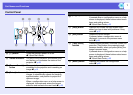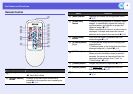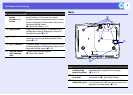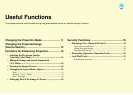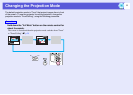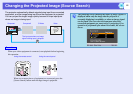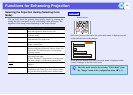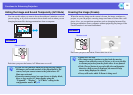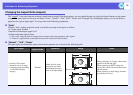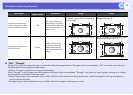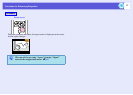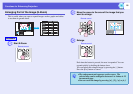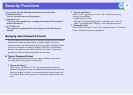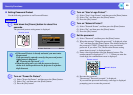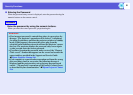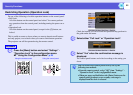Functions for Enhancing Projection
15
Changing the Aspect Ratio (Aspect)
The "aspectg" is the ratio between an image's length and its height. With this projector, you can switch the ratio by using the [Aspect] button on the remote
control. The aspect ratio can be set in six modes; "Auto", "Normal", "16:9", "Full", "Zoom", and "Through". By switching the aspect, you can set the best
projection for a given input signal. To set up, refer to the following explanation.
f "Auto"
With the "Auto" setting, projection mode is switched according to the signal, as follows.
• 4:3 input signal: Normal
• Squeeze-recorded input signal: 16:9
• Letterboxing input signal: Zoom
*1 The "Auto" cannot be used for images from a computer and some component video signals.
*2 "Normal" is applied if the connected device does not conform to EIAJ standards.
f "Normal", "16:9", "Zoom"
The input signal, recommended aspect mode and the operation are as shown in the following table.
Input signal
Recommended
aspect mode
Operation Image Notes
• Normal TV broadcast
• Standard-size (4:3) image
• Computer image (including
16:10 WXGA display
images)
Normal
Makes full use of the
projection area while
maintaining the aspect
ratio of the input image.
For 4:3 image
For 16:9 image
When projecting a 4:3 image, a black band
appears to the left and right.
When projecting an HDTV image, the
aspect ratio is 16:9 with a black band at the
top and bottom.
When projecting a 16:10 image, the entire
projection area is used.
1280
1067
800
1280
800
720