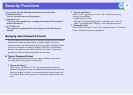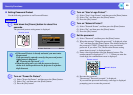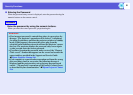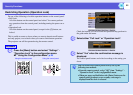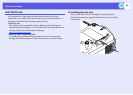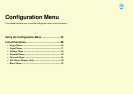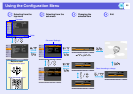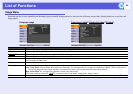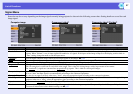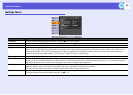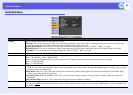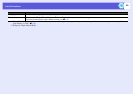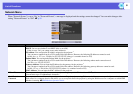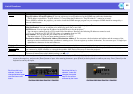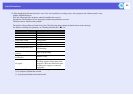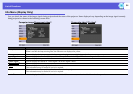List of Functions
27
Signal Menu
Items that can be set vary depending on the image signal currently being projected as shown in the following screen shots. Setting details are saved for each
image signal.
Sub Menu Function
Auto Setup You can select whether the image is automatically adjusted to the optimum state (On) or not (Off) when the input signal changes. s p.44
Resolution When "Auto" is set, the resolution of the input signal is determined automatically. When "Wide" is set, all input signals are handled as wide
signals. When "Normal" is set, all input signals are handled as 4:3 signals. If the aspect of the image collapses or the display position shifts in
"Auto" setting, change the mode to suit the input source.
Trackingg You can adjust computer images when vertical stripes appear in the images. s p.44
Sync.g You can adjust computer images when flickering, fuzziness, or interference appear in the images. s p.44
Position You can adjust the display position up, down, left, and right so that all of the image is projected if a part of the image is missing.
Progressiveg (Component video can only be adjusted when 480i/576i signals are being input)
Off: IP conversion is carried out for each field in the screen. This is ideal for viewing images with a large amount of movement.
On: interlace
g (i) signals are converted into progressiveg (p) signals. This is ideal for viewing still images.
Computer1 Input You can select the input signal from the Computer1 input port or Computer2 input port.
If set to "Auto" the input signal is set automatically according to the connected equipment.
If colors do not appear correctly when set to "Auto", select the appropriate signal according to the connected equipment.
Computer2 Input
Video Signal If set to "Auto", video signals are recognized automatically. If interference appears in the image or a problem occurs such as no image is being
projected when set to "Auto", select the appropriate signal according to the connected equipment.
Aspect You can set the aspect ratiog for projected images. s p.15
Reset You can reset all adjustment values in the "Signal" menu to their default settings, except for "Computer1 Input" and "Computer2 Input".
To return all menu items to their default settings, see s p.35
Computer image
Component videog Composite videog/S-videog