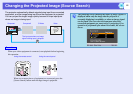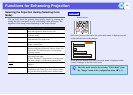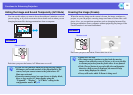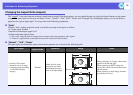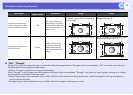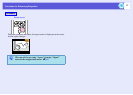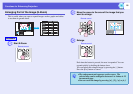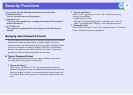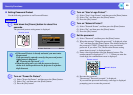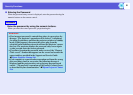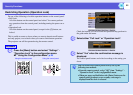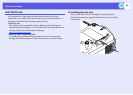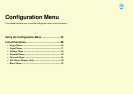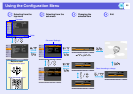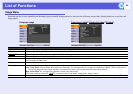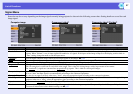Security Functions
20
f Setting Password Protect
Use the following procedure to set Password Protect.
A
Hold down the [Freeze] button for about five
seconds.
The password protect setting menu is displayed.
B
Turn on "Power On Protect".
(1) Select "Power On Protect", and then press the [Enter] button.
(2) Select "On", and then press the [Enter] button.
(3) Press the [Esc] button.
C
Turn on "User's Logo Protect"
*
.
(1) Select "User's Logo Protect", and then press the [Enter] button.
(2) Select "On", and then press the [Enter] button.
(3) Press the [Esc] button.
D
Turn on "Network Protect".
(1) Select "Network Protect", and then press the [Enter] button.
(2) Select "On", and then press the [Enter] button.
(3) Press the [Esc] button.
E
Set the password.
(1) Select "Password", and then press the [Enter] button.
(2) When the message "Change the password?" is displayed, select
"Yes" and then press the [Enter] button. The default setting for
the password is "0000". Change this to your own desired
password. If you select "No", the Password Protect setting
menu shown in step 1 is displayed again.
(3) Enter a four digit number using the numeric buttons. The
number entered is displayed as "* * * *". When you enter the
fourth digit, the confirmation screen is displayed.
(4) Re-enter the password.
The message "Password accepted." is displayed.
If you enter the password incorrectly, a message is displayed
prompting you to re-enter the password.
Procedure
q
• If Password Protect is already activated, you must enter
the password.
If the password is entered correctly, the password protect
setting menu is displayed.
s
"Entering the Password" p.21
• When the password is set, stick the password protect
sticker in a visible position on the projector as a further
theft deterrent.
Remote control
Remote control
Numeric buttons