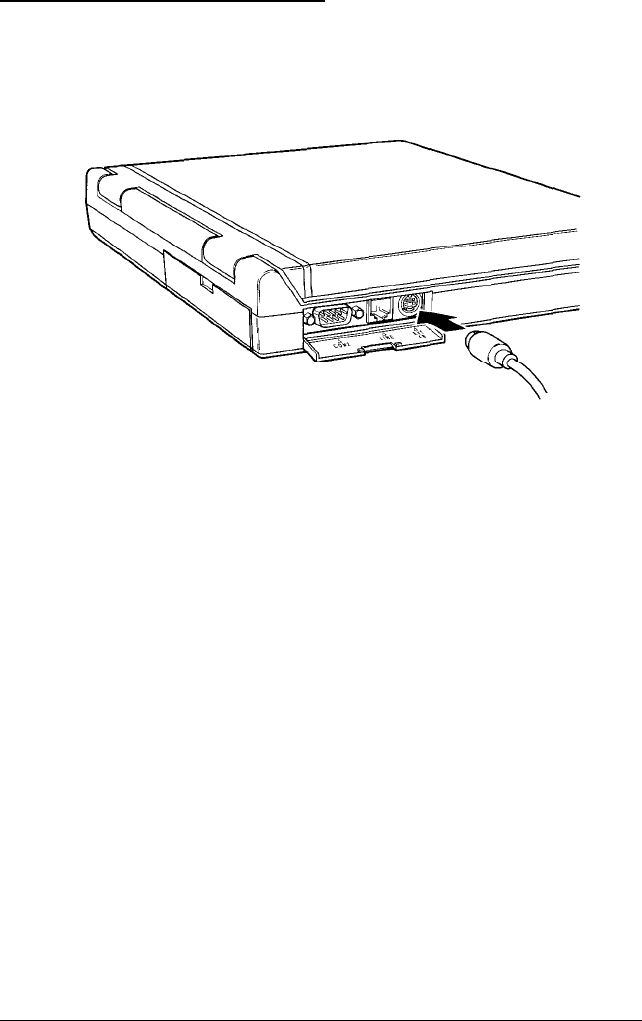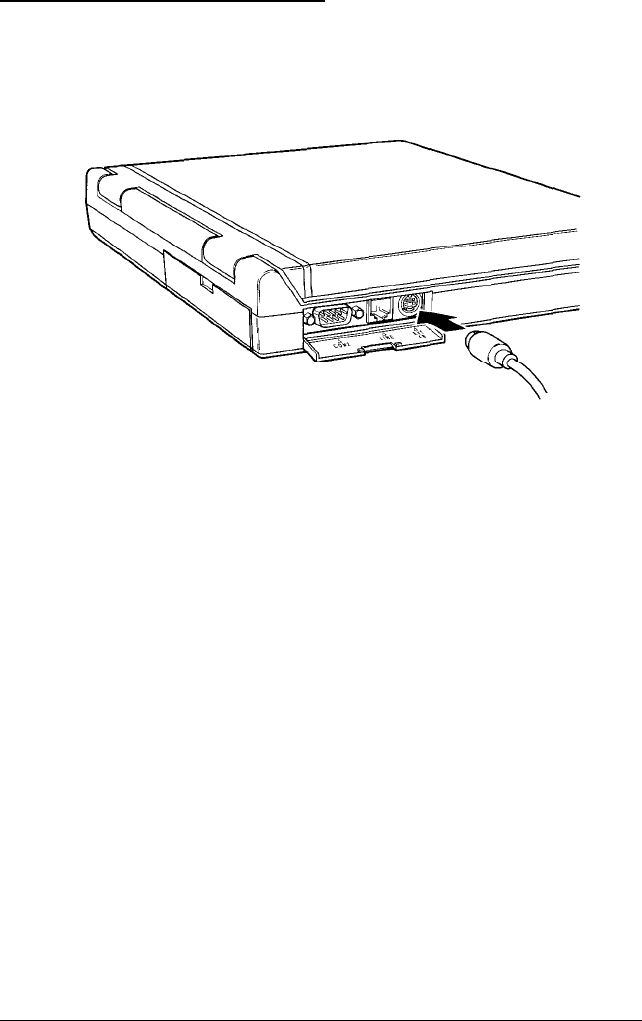
Connecting the Trackball
Your computer package includes a trackball, which you connect to
the
EXT KB
port on the left side of the computer.
You can attach the trackball to the right or left side of your
keyboard or LCD screen; you can also configure it as left- or
right-handed. If you attach it to the right side of your keyboard,
make sure there is not a diskette in the diskette drive. Also, you
will not be able to access the diskette drive while the trackball is
attached. See the trackball manual for instructions on changing its
configuration and attaching it to your computer.
Before you can use an optional device like the trackball, you must
install special software, called a device driver. The device driver
allows the operating system and your application software to
recognize the device. The device driver and utilities for the
trackball have already been installed on your hard disk so the
ActionNote will recognize the trackball as soon as you turn it on.
To use the trackball, or any other pointing device attached to the
EXT KB port, you must enable the PS/2 Mouse Support Option
in the ADVANCED CMOS SETUP portion of the Setup program.
This option has been enabled for you, but if you want more
information on the Setup program, see Chapter 5.
1-10 Setting Up the Computer