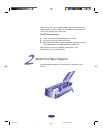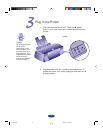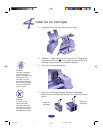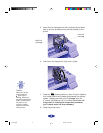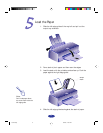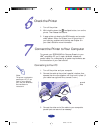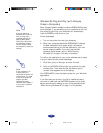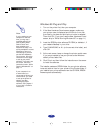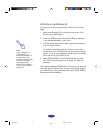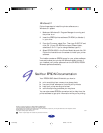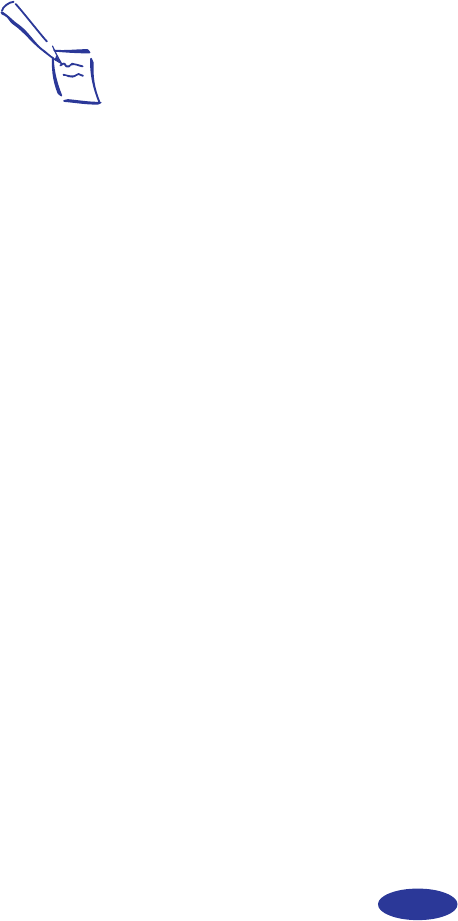
11
While Running Windows 95
If you couldn’t use the plug-and-play method, follow these
steps:
1. Make sure Windows 95 is running and the printer is on.
Exit any open applications.
2. Insert the EPSON printer software CD-ROM (or diskette 1,
if you created diskettes) in your drive.
3. If Windows 95 launches the install program automatically,
click the Install button.
If it doesn’t, double-click the My Computer icon; then
double-click your CD-ROM drive icon and click the Install
button. If you’re using diskettes, double-click your diskette
drive icon and click the Setup icon.
4. Select EPSON 600Q in the Printer Model tab and click
OK. Follow the instructions on the screen to install the
software.
The installer creates an EPSON folder for your printer software
icons and adds an icon for your printer to the Printers folder. If
you installed your printer software from the CD-ROM, EPSON
Answers opens automatically.
Note:
If your computer is on
a network and you
connected the printer to
a remote server, you
need to set up the printer
for network use after
installing the printer
software. See Chapter 4
of your
User’s Guide
for
instructions.
Quick Setup 5/22/97, 11:37 AM11