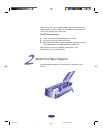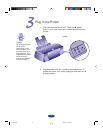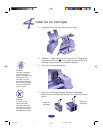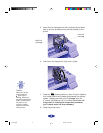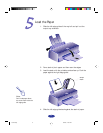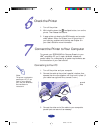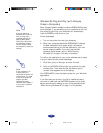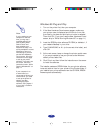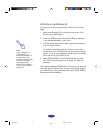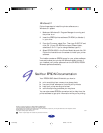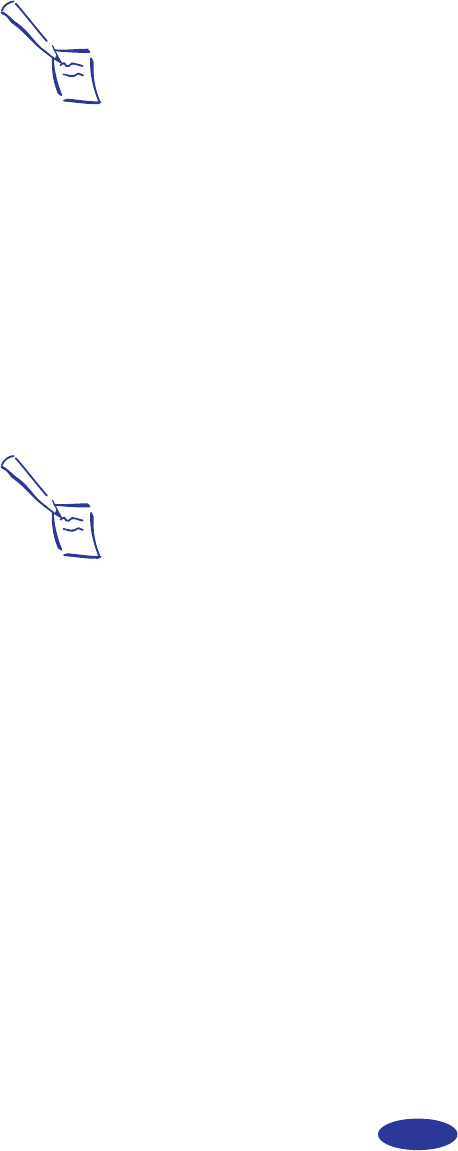
9
Windows 95 Plug and Play (with Compaq
Presario Computers)
Many Compaq Presario models include the EPSON 600Q printer
driver software. If you are setting up your computer for the first
time using Plug and Play, your computer will automatically
install the EPSON printer driver for you.
Follow these steps:
1. Turn on the printer first, then your computer.
2. When your computer detects the EPSON 600Q it displays
the New Hardware Found screen briefly, followed by
another screen telling you that the software for your new
printer is being installed. If you don’t see the New
Hardware Found screen, skip to “While Running
Windows 95” on page 11 for setup information.
To confirm the installation of your printer software and to select
it as your default printer, follow these steps.
1. Click Start, point to Settings, and click Printers.
2. Point to the EPSON 600Q printer icon and click the right
mouse button. Then select the Set As Default option
(a check mark appears next to the setting).
Your EPSON 600Q is now the default printer for your Windows
applications.
If you don’t see your printer in the list of installed drivers or
you want to install and use the EPSON Answers online guide,
see the instructions for setting up your printer software under
“While Running Windows 95” on page 11 of this booklet.
Note:
If you are setting up
Windows 95 for the first
time, you may see a
message asking if you
want to add a printer.
Click Cancel and follow
the remaining prompts.
You will need to restart
the computer to save your
settings.
Note:
If your computer is on
a network and you
connected the printer to a
remote server, you need
to set up the printer for
network use after
installing the printer
software. See Chapter 4
of your
User’s Guide
for
instructions.
Quick Setup 5/22/97, 11:37 AM9