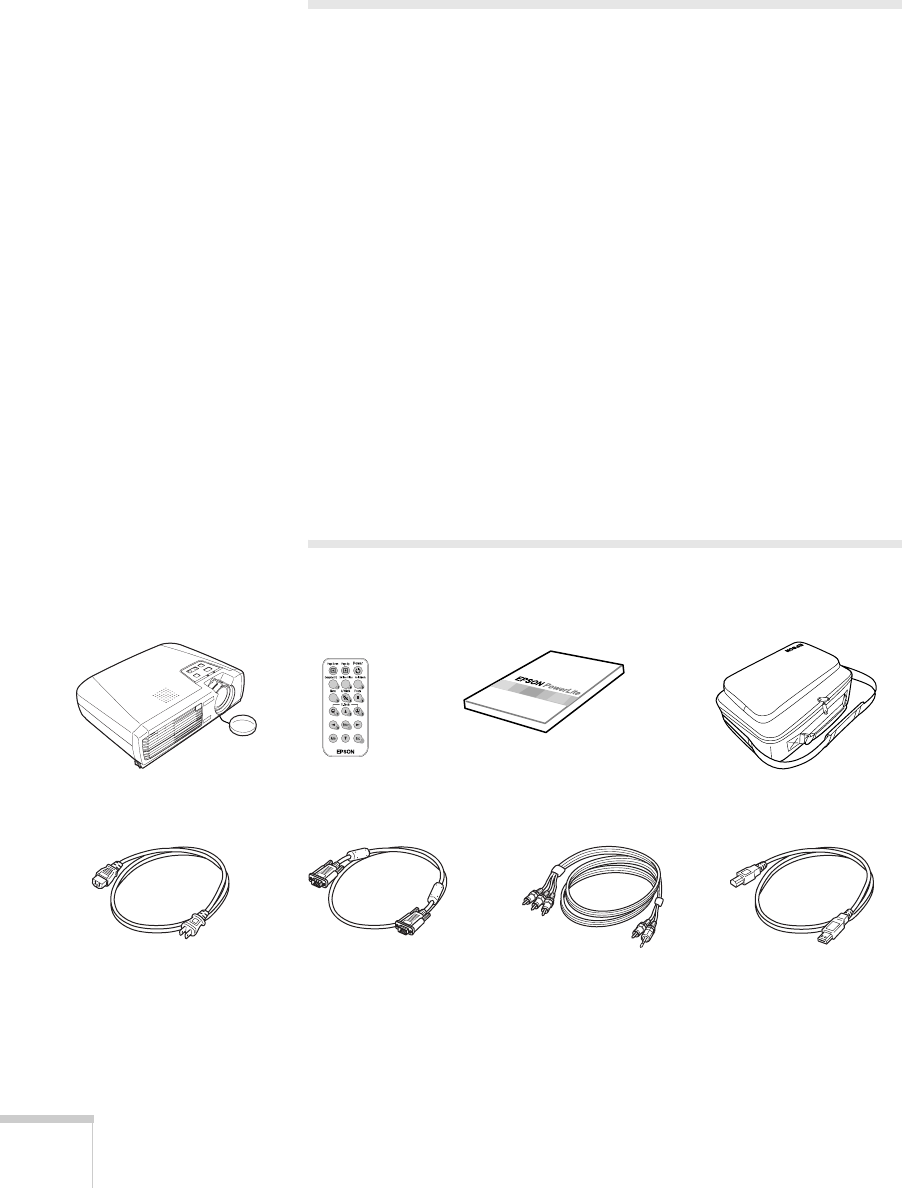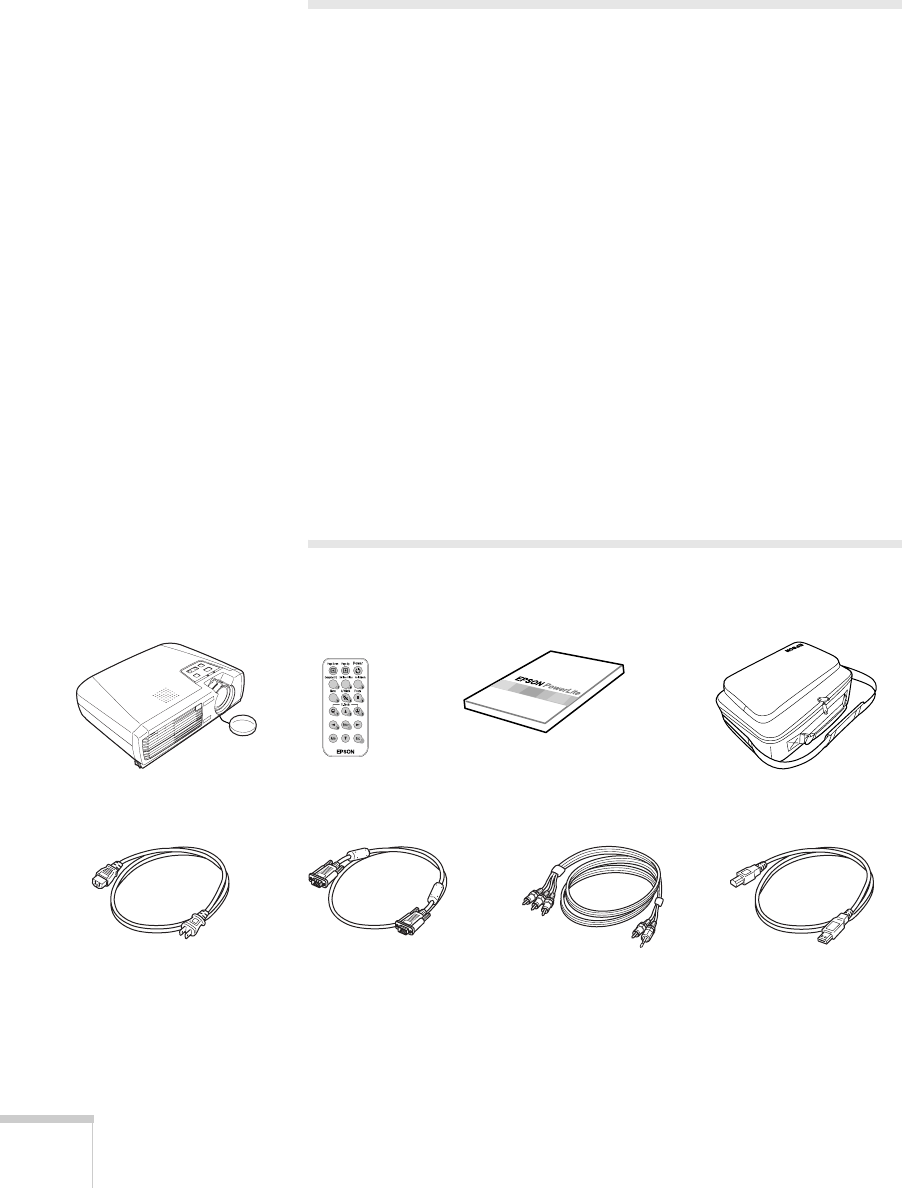
10 Welcome
Registration and Warranty
Your projector comes with a basic carry-in warranty and an
international warranty that let you project with confidence anywhere
in the world. For details, see page 96 and the warranty brochure
included in your Start Here kit.
In addition, EPSON offers free Extra Care
SM
Road Service. In the
unlikely event of an equipment failure, you won’t have to wait for
your unit to be repaired. Instead, EPSON will ship you a replacement
unit anywhere in the United States or Canada, usually via overnight
delivery. See the brochure in your Start Here kit for details.
To register, complete the registration form in your Start Here kit and
mail it to EPSON. Or register your product online at:
http://www.epson.com/webreg
Registering also lets you receive special updates on new accessories,
products, and services.
Unpacking the Projector
After unpacking the projector, make sure you have all these items:
Projector Remote control Documentation Soft carrying case
Power cord VGA computer cable RCA A/V cable USB mouse cable