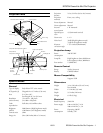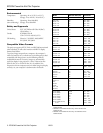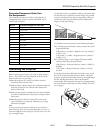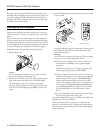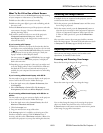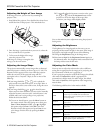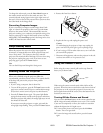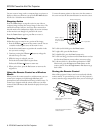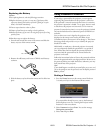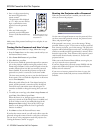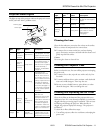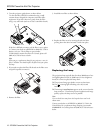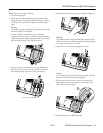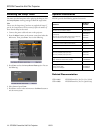EPSON PowerLite 54c/74c Projector
8 - EPSON PowerLite 54c/74c Projector 10/03
You can create an image, such as a company logo or a picture, to
display on the screen whenever you press the
A/V Mute button.
See the User’s Guide for more information.
Stopping Action
Press the Freeze button to stop the action in your video or
computer image and keep the current image on the screen. The
sound will continue, however; and if you have connected an
external monitor for simultaneous display, the action continues
on the monitor even though it is paused on the screen.
Press the
Freeze button again or press Esc to re-start it.
Zooming Your Image
Follow these steps to zoom in on a portion of the image:
1. Press the
E-Zoom button on the remote control. You see
a crosshair indicating the center of the zoom-in area.
2. Use the directional buttons to position the crosshair in the
area you want to enlarge.
3. Continue pressing the
E-Zoom button to enlarge the
selected area up to 4 times.
4. While the image is enlarged, you can:
❏ Use the directional buttons to pan about.
❏ Press the
E-Zoom button to zoom out.
5. When you’re done, press the
Esc button to return to the
original size.
Using the Remote Control as a Wireless
Mouse
When you use the remote control as a wireless mouse, you can
control your computer or click through slideshow-style
presentations (such as PowerPoint) from up to 20 feet away. To
control your computer with the remote, make sure you have
connected the USB mouse cable between the projector and your
computer.
To move the mouse pointer on the screen, aim the remote at
the screen and use the directional buttons to move the cursor.
❏ To click (or left-click), press the
Enter button.
❏ To right-click, press the
Esc button.
❏ To double-click, press the
Enter button twice.
❏ To click and drag, press down on the
Enter button and use
the directional buttons to move where you want to drag.
❏ To advance slides in a PowerPoint presentation in Slide
Show mode, press the
Page up or Enter button on the
remote control. Press the
Page down or Esc button to go
back a slide.
Storing the Remote Control
Most of the projector’s features can be accessed only with the
remote control. To prevent losing it, store it in the projector’s
remote control storage compartment when you are not using it.
Esc = right click
Enter = click or
left click; press
twice for double
click
Directional buttons
Open the door to the remote
control tray
Place the remote inside and
close the door