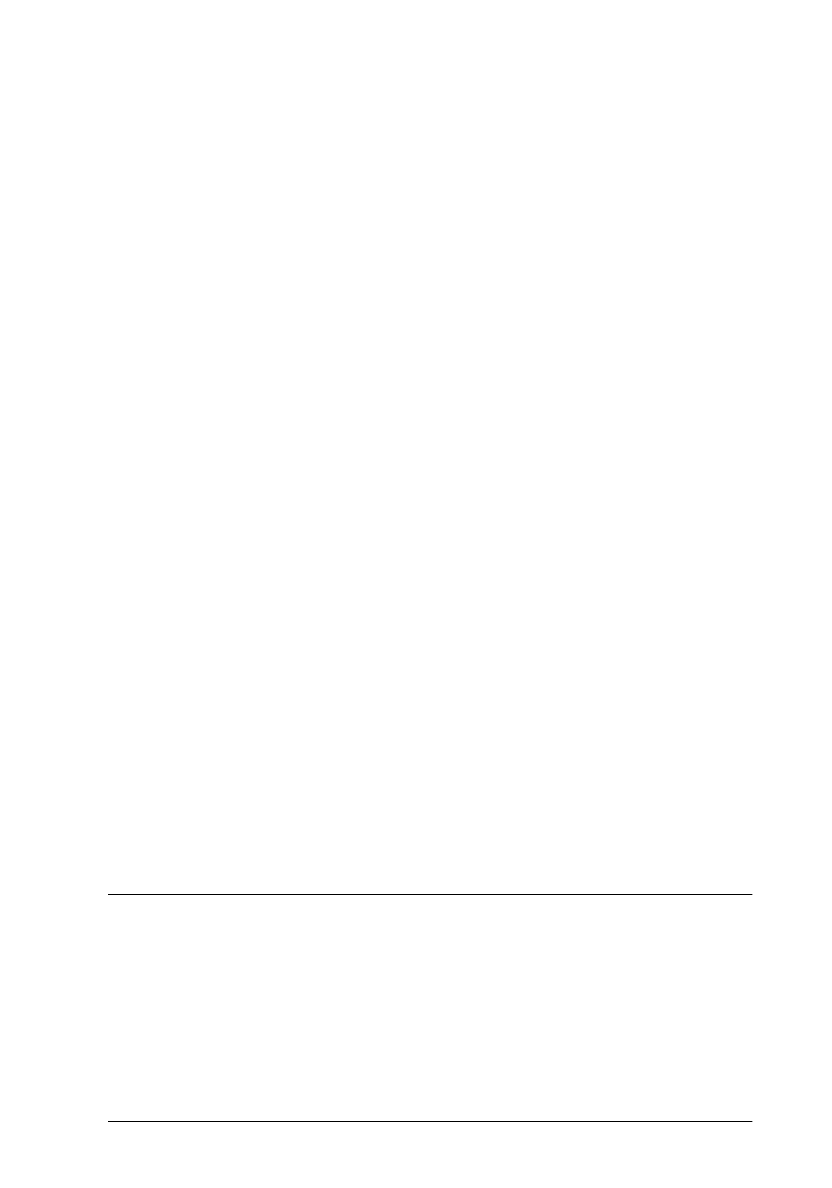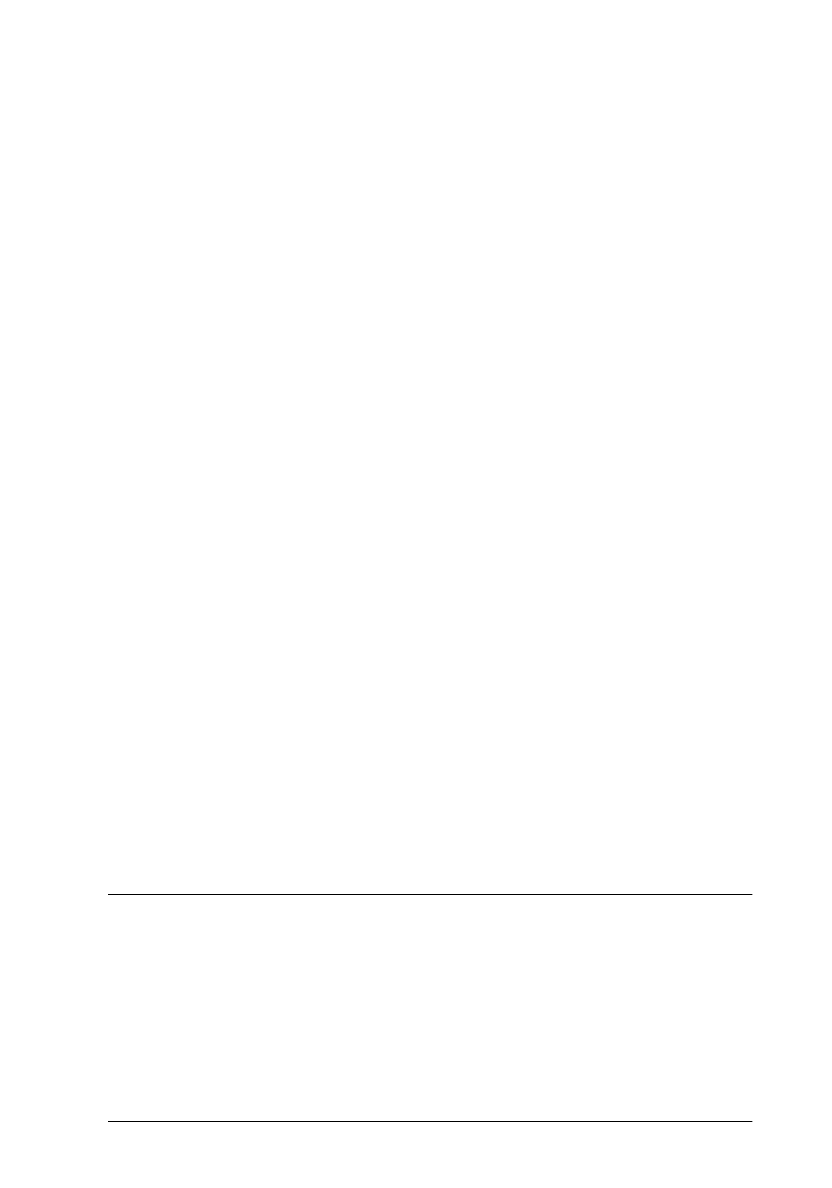
Setting Up Your Printer
27
Seychelles
short.bk Rev. C
A5 size SETUP.FM
2/5/99 Pass 2
R
Proof Sign-off:
K. Nishi _______
N.Nomoto _______
K.Norum _______
When
Automatic
is selected, the printer software optimizes
other settings according to the Media Type and Ink settings
you make.
8. Make sure the correct paper size is displayed in the Current
Settings box. If it is not, click the
Paper
tab and select the
correct paper size from the Paper Size list.
9. Click
OK
at the bottom of the window. You return to the Print
dialog box (or a similar dialog box).
10. Click
Close
,
OK
, or
Print
to print. You may need to click a
combination of these buttons.
While printing, the EPSON Progress Meter will appear, showing
the printing progress and the status of your printer. For details,
see “Checking Printer Status and Managing Print Jobs for
Windows” in the online Reference Guide.
After printing, check your results. If everything printed
satisfactorily, your EPSON printer is now fully setup and ready
to help you create wonderful printouts. If the printed image is
unexpectedly faint or dots in the printed image are missing, see
“Checking the Print Head Nozzles” on page 37 for help on
checking and cleaning the print head.
For further information about your printer, see the online
Reference Guide. For details about the printer software, see online
help. To learn more about color printing, see the online Color
Guide.
Printing Your First Page for Macintosh
After loading the paper, you are ready to print your first page. In
order to check the operation of your printer, we recommend
printing the README file located on your printer software CD.
The README file contains the latest information about your
printer software.