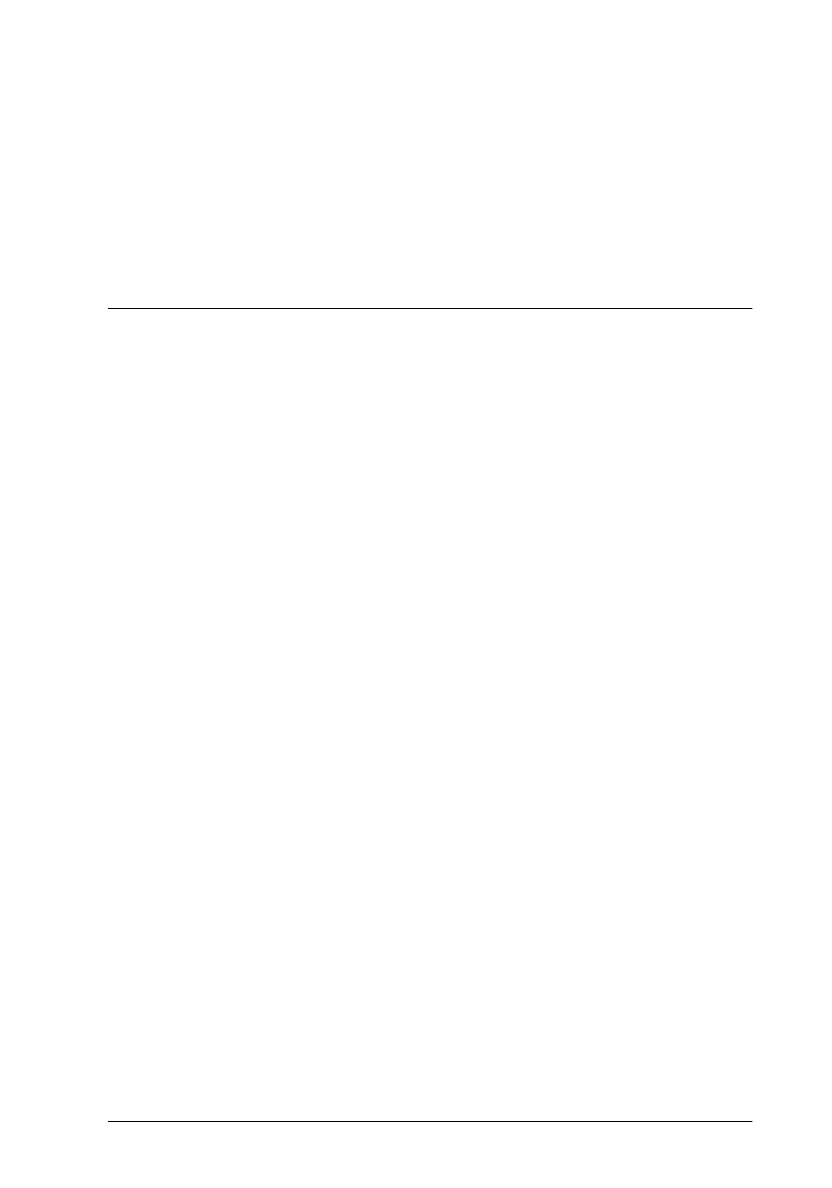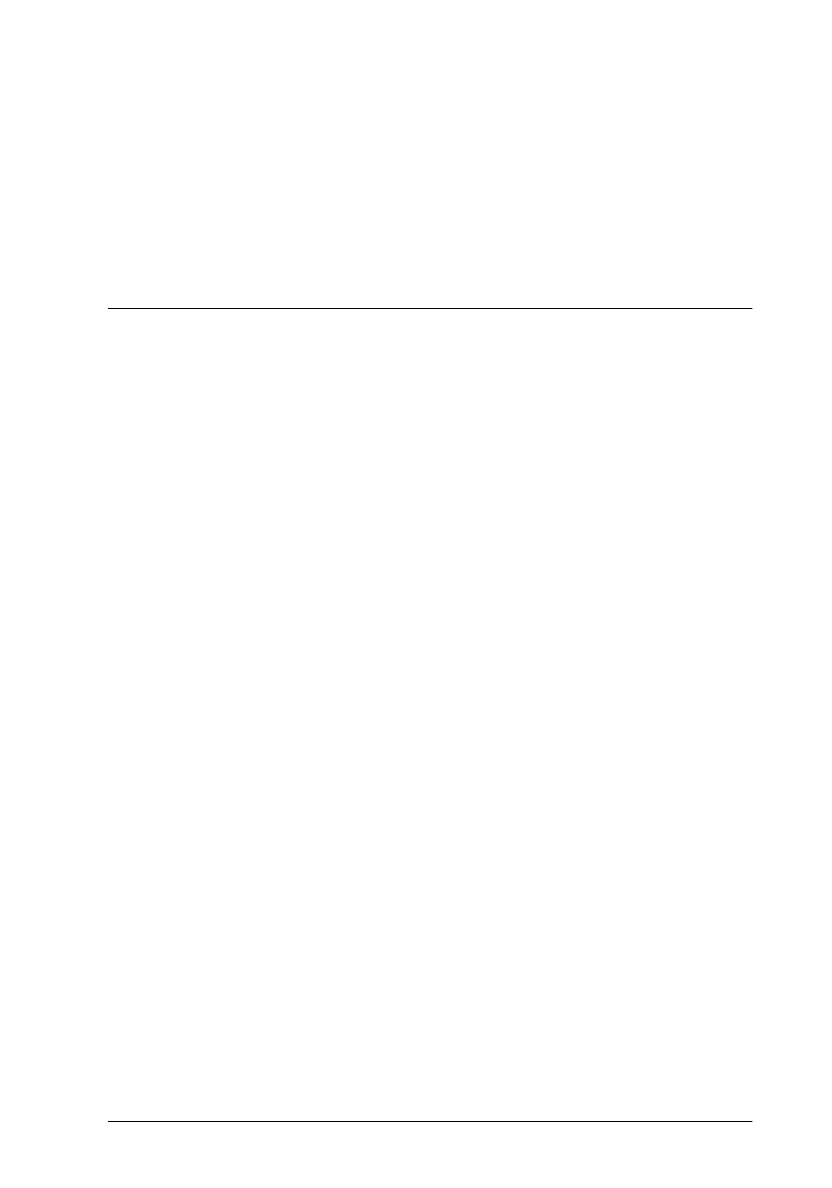
Maintenance
39
Seychelles
short.bk Rev. C
A5 size MAINT.FM
2/5/99 Pass 2
R
Proof Sign-off:
K. Nishi _______
N.Nomoto _______
K.Norum _______
If the nozzle check page does not print satisfactorily, for
example, if any segment of the printed lines is missing, there
is a problem with the printer. This could be a clogged ink
nozzle or a misaligned print head. See the next section for
details on cleaning the print head. For information on aligning
the print head, see “Aligning the Print Head” on page 41.
Cleaning the Print Head
If you find that the printed image is unexpectedly faint or dots in
the printed image are missing, you may be able to solve these
problems by cleaning the print head, which ensures that the
nozzles are delivering ink properly.
You can clean the print head from your computer with the Head
Cleaning utility in the printer software, or from the printer itself
by using the printer’s control panel buttons.
Note:
❏
Print head cleaning uses both color and black ink. To avoid wasting
ink, clean the print head only if print quality declines.
❏
Use the Nozzle Check utility to confirm that the print head needs to
be cleaned. This saves ink.
❏
When the
B
or
A
ink out light is flashing or on, you cannot clean
the print head. Replace the appropriate ink cartridge first.
❏
Do not start the Head Cleaning or Nozzle Check utility while
printing is in progress; otherwise your printout may be marred.
Using the Head Cleaning utility
For Windows users
1. Access the printer software window.
2. Click the
Utility
tab, then click the
Head Cleaning
button.