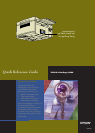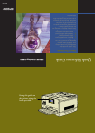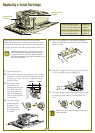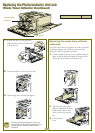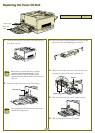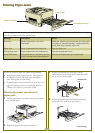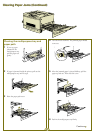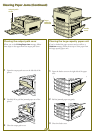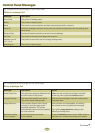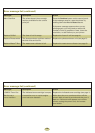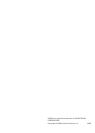Clearing Paper Jams
Clearing Paper Jams
If you need to clear a paper jam, follow these guidelines:
■
Don’t remove jammed paper by force. Torn paper can
be difficult to remove and might cause other paper
jams. Pull it gently to avoid tearing.
■
If jammed paper is torn and remains in the printer, or if
paper is jammed in an area not mentioned below, see
“Where to Get Help” in your Printer Guide.
Clearing the paper cassette and
paper path
1
Pull the paper cassette out slowly until it stops. Remove
any jammed paper.
2 Replace the paper in the cassette and close it.
Message Description Action
Feed Jam Paper is jammed in one of the Check the following areas and clear jammed paper
feed areas. if necessary: standard cassette, multipurpose tray,
paper path, large capacity paper unit.
Paper Jam Paper is jammed at the fuser unit. Clear the fuser unit.
Exiting Paper Jam Paper is jammed in the output area. Clear the output path cover.
Check OHP Sheet Transparencies are loaded incorrectly, Clear the multipurpose tray or paper path.
or do not meet printer specifications.
3 If paper is still jammed in the printer, pull the
multipurpose tray out slowly until it stops. Be careful
not to tear any jammed paper.
4 Pull out the jammed paper from the bottom of the
paper path. Then push in the tray firmly.
Continue
▲
5
When a paper jam occurs, the printer stops and displays a message on the control panel. The table below lists the error messages
and tells you where to check for jammed paper:
multipurpose tray
paper cassette
multipurpose
tray
paper path
paper path