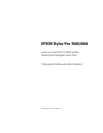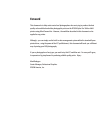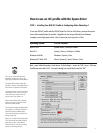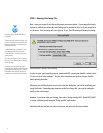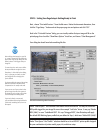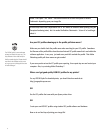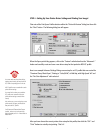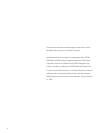How to use an ICC prole with the Epson driver
STEP 1: Installing Your RGB ICC Prole & Conguring Adobe Photoshop 7
To use any RGB ICC prole with the EPSON Stylus Pro 7600 or 9600 driver, you must rst place
them in the standard place for proles. Regardless if your using a Macintosh or Windows
computer, you will get great results. Here is where you must copy the .icc les:
Operating System ICC File Location
Mac OS 9.2.2 System Folder / ColorSync Proles
Mac OS X System / Library / ColorSync / Proles
Windows 98 & Me Windows / System / Color
Windows NT, 2000, & XP Winnt / System32 / Spool / Drivers / Color
Next, open Adobe Photoshop 7 and choose “Color Settings...” under the “Edit” menu. (This may
be different under Mac OS X). Set-up the dialog box to look like this and hit “OK”.
This is a very controversial dialog box.
Depending upon who you talk to, they
might give you different recommendations.
I like Adobe RGB (1998) for better color
saturation. However, ColorMatch RGB also
works well here, especially for esh tones.
For grayscale images, I chose a Dot Gain of
20% instead of Gray Gamma 1.8 because
I feel it looks more ‘neutral’ versus the
warmer look of Gray Gamma 1.8.
Always use the Adobe (ACE) Conversion
Engine. Its the best. And only available
from within Adobe software.
I like using the Perceptual Rendering Intent
for everything. I sometimes use Relative
Colorimetric for Black & White photos.
Try your prints both ways to nd the best
setting for your work.
Always turn ‘on’ Black Point Compensation.
This is because the Perceptual Rendering
Intent does not care, but the Relative
Colorimetric does. So its easier to always
turn this ‘on’ and forget about it.
3