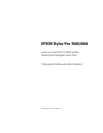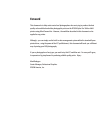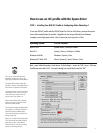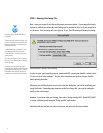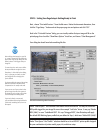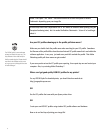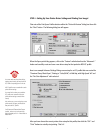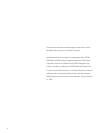STEP 2 : Opening Your Image File
Next, open your image le and choose the proper conversion option. If your image le already
contains a prole that matches the Color Settings you’ve selected in Step 1 or if your image le is
in LAB space, then the image will come right up. If not, then Photoshop will display this dialog:
In order to open your image le properly, you should NOT convert your data le. Instead, select
“Leave as is (don’t color manage)”. The less color conversions you perform on your data le
before printing the better.
Whenever you ask Photoshop to convert color using this dialog box, you will be modifying your
image le forever. Depending upon how you created your image le, you may be limiting the
quality of the actual image!
However, if you know what you’re doing, then select “Assign working RGB: Adobe RGB (1998)”
or assign a different prole using the “Assign prole:” radio button.
Photoshop will then perform any color conversions and open your le into a window.
Adobe Photoshop 7 Opening Conversion Dialog
What color space should I calibrate my
monitor to?
The answer to this question will vary, but
I prefer to calibrate all my Macintosh and
Windows monitors to 2.2 gamma and at
6500 degrees Kelvin.
For Macintosh users, a gamma of 1.8 at
5000 degrees Kelvin also works well,
but the monitor’s color takes some time
getting used to.
Since most monitors are in a 2.2 gamma
naturally, then calibrating to this setting is
usually the best.
By making sure your operating system
and application software understands how
your monitor is displaying color, you will
make better color decisions using your
montor before commiting them to paper.
4