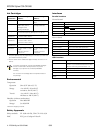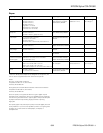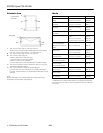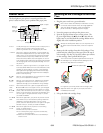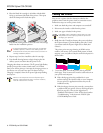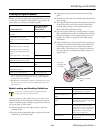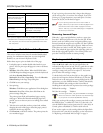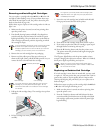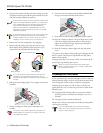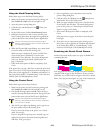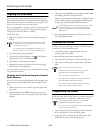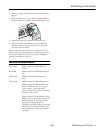EPSON Stylus COLOR 980
8/00 EPSON Stylus COLOR 980
- 11
Using the Head Cleaning Utility
Follow these steps to run the Head Cleaning utility:
1. Make sure the printer is turned on but not printing, and
both the
B black and
A color ink out lights are off.
2. Access the printer settings dialog box.
3. Click the
Utility tab (Windows) or the Utility icon
(Macintosh).
4. On the Utility menu, click the
Head Cleaning button.
5. Follow the instructions on the screen to clean the print
head. Cleaning takes about 30 seconds, during which the
printer makes some noise and the
P power light flashes.
Never turn off the printer while the
P power light is
flashing, unless the printer hasn’t moved or made noise
for more than 5 minutes.
6. When the
P power light stops flashing, run a nozzle check
to test the results and reset the cleaning cycle.
Make sure paper is loaded in the printer and click
Print
nozzle check pattern
(Windows) or Confirmation
(Macintosh). Then click
Next. The nozzle check pattern
prints; see “Examining the Nozzle Check Pattern” on
page 11 for details.
7. If the nozzle check pattern is filled in completely, click
Finish.
If the pattern has any gaps, click
Clean to clean the print head
again. If you don’t see any improvement after cleaning two or
three times, try the suggestions in “Problems and Solutions” in
the Printer Basics book or “Troubleshooting” in the electronic
EPSON Stylus COLOR 980 Reference Guide.
Using the Control Panel
Follow these steps to clean the print head:
1. Make sure the printer is turned on but not printing, and
both the
B black and
A color ink out lights are off.
2. Press the
R cleaning button and hold it down for three
seconds. Cleaning takes about 30 seconds, during which the
printer makes some noise and the
P power light flashes.
Never turn off the printer while the
P power light is
flashing, unless the printer hasn’t moved or made noise
for more than 5 minutes.
3. After the
P power light stops flashing, print a page to test
the print quality and reset the cleaning cycle.
If you’re connected directly to the printer, run a nozzle
check. Go to step 4.
If you’re using DOS or printing over a network, open an
application and print a document containing black and
color data. Then go to step 8.
4. Start an application, open a document, and access the
printer settings dialog box.
5. Click the
Utility tab (Windows) or the Utility button
(Macintosh). You see the Utility menu.
6. Make sure paper is loaded in the printer, click the
Nozzle
Check button, and click Next. The nozzle check pattern
prints on the printer; see “Examining the Nozzle Check
Pattern” on page 11 for details.
7. If the nozzle check pattern is filled in completely, click
Finish.
If the pattern has any gaps, click
Clean to clean the print
head again.
8. If you don’t see any improvement after cleaning two or
three times, try the suggestions in “Problems and Solutions”
in the Printer Basics book or “Troubleshooting” in the
electronic EPSON Stylus COLOR 980 Reference Guide.
Examining the Nozzle Check Pattern
Examine the nozzle check pattern you print. It should look
something like this:
Each staggered horizontal and straight vertical line should be
complete, with no gaps in the dot pattern. If your printout
looks okay, you’re done. If there are gaps in the lines, as shown
below, clean the print head again; see page 10 for instructions.
gaps in pattern
gaps in pattern