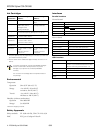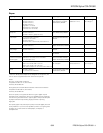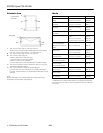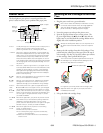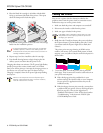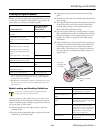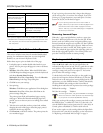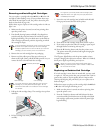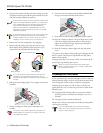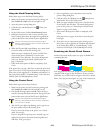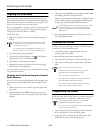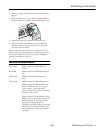EPSON Stylus COLOR 980
8 -
EPSON Stylus COLOR 980
8/00
* Don’t print on support sheets that are loaded under special media.
** EPSON Premium Glossy Photo Paper is not designed to be used
with this printer, and will not retain its lightfastness when used
with this printer.
Printing on Both Sides of the Paper
This section includes instructions for standard double-sided
printing. For inofrmation about how to create single-fold
booklets, see your electronic Reference Guide.
Follow these steps to print on both sides of the page:
1. Load plain paper or another double-sided media in your
printer. You can print up to 60 pages at a time on 30 sheets
of paper.
2. Windows: Select
File > Print. When the EPSON Stylus
COLOR Properties dialog box appears, click the Layout tab
and choose
Double-Sided Printing.
Macintosh: Select
File > Page Setup. Then click Double-
Sided Printing
in the Page Setup dialog box.
3. Click
OK to save your settings.
4. Start printing.
Windows: Click
OK on your application’s Print dialog box.
Macintosh: Select
File > Print, then click Print on the
printer settings dialog box.
The printer prints all the odd-numbered pages, starting
with page 1. When all of the odd-numbered pages have
printed, you see an alert on your screen telling you to reload
the paper.
5. Take the entire stack that you have printed and, without
changing the order of the pages, reload the paper printed
side down, the the top edge first.
6. Click
Resume on the alert window. The printer prints the
even-numbered pages.
If you’re printing a document that is longer than 60 pages,
you’ll need to print it in sections. For example, if you were
printing a 175-page document, you would print it in three
sections of 30, 30, and 28 sheets of paper.
If you’re printing a document with an odd number of
pages, make sure you print even numbers of pages for the
first sections and an odd number of pages for the last
section. That way, if you have a blank page, it will appear at
the end of your document.
Removing Jammed Paper
When the
S paper out light flashes, you have a paper jam.
Press the
E load/eject button to try to clear the jam. If that
doesn’t work, turn off the printer and gently pull the paper
forward (toward the output tray) to pull it out. Don’t pull the
paper backward (toward the paper support). Make sure none
of the sheets are curled, creased, old, stuck together, or too
thin. Then reload the paper against the right edge guide and
slide the left edge guide against it. Turn on the printer and
press the
E load/eject button to resume printing.
Replacing an Ink Cartridge
When the
B black or
A color ink out light flashes, the
indicated cartridge is low on ink. This is a good time to make
sure you have a new cartridge. When the light stays on, the
cartridge is empty and you need to replace it. You cannot
print if either ink cartridge is empty.
To check the level of ink you have left, see the graphic in the
printer driver Properties window (Windows); or click the
ink level icon in the main printer settings dialog box for your
application, or in the EPSON Monitor 3 utility (Macintosh).
Use these EPSON ink cartridges within six months of
installing them and before the expiration date on the package:
❏ Black ink cartridge T003011
❏ Color ink cartridge T005011
To ensure good results, use genuine EPSON ink cartridges
and do not refill them. Other products may cause damage
to your printer not covered by EPSON’s warranty.
When you need new ink cartridges, contact your dealer or call
the EPSON Store
™
at (800) 873-7766 (U.S. sales only). Or
visit the EPSON Store at www.epson.com (U.S. sales only). In
Canada, please call (800) 873-7766 for dealer referral.
If you need to replace an ink cartridge before the lights flash
(because the ink is too old, for example), see the instructions
in “Replacing an Outdated Ink Cartridge” on page 9.
EPSON Photo Quality Self-
Adhesive Sheets and Iron-On
Cool Peel Transfer Paper
One sheet at a time
EPSON Photo Stickers One sheet at a time
EPSON Photo Paper Up to 20 sheets. Always put a support
sheet* under the stack of Photo Paper.
EPSON Matte Paper –
Heavyweight
Up to 20 sheets. Always put a
support sheet* under the stack of
Matte Paper – Heavyweight.
EPSON Premium Glossy
Photo Paper**
One sheet at a time.
Media Guidelines