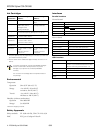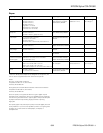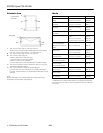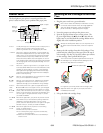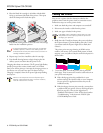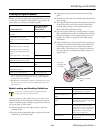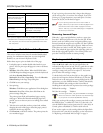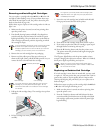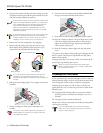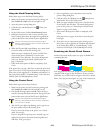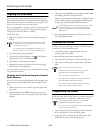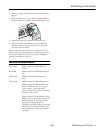EPSON Stylus COLOR 980
8/00 EPSON Stylus COLOR 980
- 9
Removing and Installing Ink Cartridges
You can replace a cartridge when the
B black or
A color ink
out light is either flashing or on. (If you perform these steps
when both ink out lights are off, the printer cleans the print
heads as described on page 10.)
Follow these steps to replace an ink cartridge when its ink out
light is on:
1. Make sure the printer is turned on and not printing, then
open the printer cover.
2. Press the
R cleaning button and hold it for about three
seconds until the print head moves left and the
P power
light begins flashing. The print head moves to the black or
color cartridge replacement position, depending on which
ink cartridge is empty.
To avoid damaging the printer, never move the print head
by hand. Don’t open the clamp or remove a cartridge
except to replace it with a new one. Once you remove a
cartridge, you can’t reuse it, even if it contains ink.
3. Remove the new ink cartridge from its packaging.
4. Remove only the yellow part of the tape seal on top as
shown to the right. Don’t pull off the blue portion or try to
remove the clear seal underneath the cartridge.
You must remove the yellow tape from the top of the
cartridge or you will permanently damage it. Do not
remove the clear seal from the bottom of the cartridge;
ink will leak.
5. Pull up the ink cartridge clamp. The cartridge rises up from
its holder.
6. Lift the cartridge out of the printer and dispose of it
carefully.
If ink gets on your hands, wash them thoroughly with
soap and water. If ink gets into your eyes, flush them
immediately with water.
7. Lower the new ink cartridge into its holder with the label
facing up and toward the back of the printer.
8. Press down the ink cartridge clamp until it locks in place.
9. If you need to replace the other ink cartridge, repeat steps 2
through 8 before continuing with step 10.
10. Press the
R cleaning button and close the printer cover.
The printer moves the print head and begins charging the
ink delivery system.
The
P power light flashes, and the printer makes various
sounds. Charging takes about one minute. When it’s finished,
the
Ppower light stops flashing and stays on.
Never turn off the printer while the
P
power light is
flashing, unless the printer hasn’t moved or made noise
for more than 5 minutes.
Replacing an Outdated Ink Cartridge
If an ink cartridge is more than six months old, you may need
to replace it. You may notice that your printouts don’t look as
good as they used to. If print quality doesn’t improve after
cleaning and aligning the print head, you can replace one or
both cartridges.
Follow these steps to replace an ink cartridge before the
B black
or
A color ink out light is flashing or on:
1. Make sure the printer is turned on and not printing, then
open the printer cover.
2. Press the
E load/eject button and hold it down for three
seconds until the print head moves to the left to the black
ink cartridge replacement position and the
Ppower light
begins flashing.
black cartridge color cartridge
Remove the yellow tape