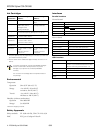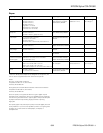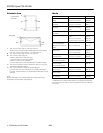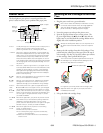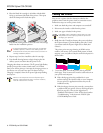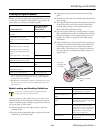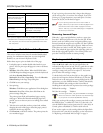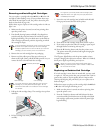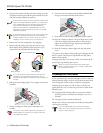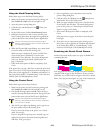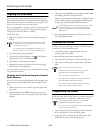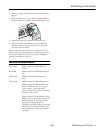EPSON Stylus COLOR 980
12 -
EPSON Stylus COLOR 980
8/00
Aligning the Print Head
If your printouts contain misaligned vertical lines, you may
need to align the print head. To use the Print Head Alignment
utility, the printer must be connected to your computer. You
can’t have a network connection to the printer.
If you are using DOS or you have a network connection to the
printer, follow the instructions in “Aligning the Print Head
Using the Control Panel Buttons” instead.
Follow these steps:
1. Make sure the printer is turned on and letter-size paper is
loaded.
Load paper that’s at least 8.27 inches (210 mm) wide.
This prevents ink from spraying inside the printer and
smudging your printouts.
For the best results, load EPSON ink jet paper in the
printer whenever you check the print head alignment.
2. Access the printer settings dialog box.
3. Click the
Utility
tab (Windows) or the Utility button
(Macintosh). You see the Utility menu.
4. Click the
Print Head Alignment
button.
5. Follow the instructions on the screen to print a test page
and select the correct alignment.
You may need to repeat steps 4 and 5 more than once to align
your print head correctly.
Aligning the Print Head Using the Control
Panel Buttons
If you can’t use the print head alignment utility program that
came with your printer, follow these steps to align the print
head.
1. Make sure that letter-size or A4-size paper is loaded in the
sheet feeder.
2. While holding down the
R cleaning button
,
press the
P
power button
to turn on the printer. Then release both
buttons.
3. The
S
paper out light flashes for about three seconds. While
it is flashing, press the
E
load/eject button.
The printer prints a sheet of instructions in English, French,
German, Italian, Spanish, and Portuguese explaining how
to align the print heads. Follow these instructions.
If the
E
load/eject button isn’t pressed while the
S paper
out light is flashing, the printer enters default-setting
mode. If this happens, turn off the printer and repeat
steps 2 and 3.
4. After aligning the print head, turn off the printer to exit
print head alignment mode.
Cleaning the Printer
To keep your printer working at its best, you should clean it
several times a year. Follow these steps:
1. Turn off the printer, unplug the power cord, and
disconnect the printer cable.
2. Remove all the paper from the sheet feeder.
3. Clean the exterior of the printer with a soft, damp cloth.
4. Clean ink out of the printer’s interior with a soft, damp
cloth.
Don’t touch the gears inside the printer.
Never use alcohol or thinner for cleaning; they can
damage the printer components and case.
Don’t use a hard or abrasive brush.
Don’t get water on the printer components and don’t
spray lubricants or oils inside the printer.
Don’t use any cleaning sheets included with special
media; they may jam inside the printer.
Transporting the Printer
If you move your printer some distance, you need to prepare it
for transportation in its original box. Follow these steps:
To avoid damage, always leave the ink cartridges
installed when transporting the printer.
Be sure to remove the tape used in step 4 after installing
the printer in its new location.
1. Turn on the printer and wait until the print head locks in
the far right position. Then turn off the printer.
2. Unplug the power cord from the electrical outlet. Then
disconnect the printer cable from the printer.