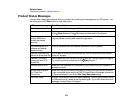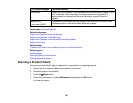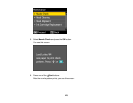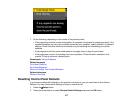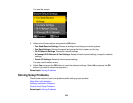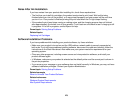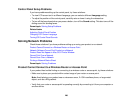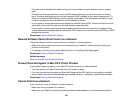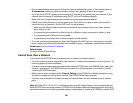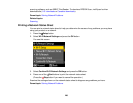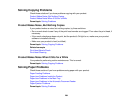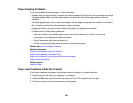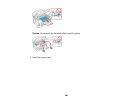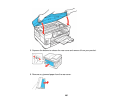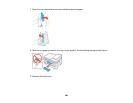• Print a network status sheet and verify that the network settings are correct. If the network status is
Disconnected, check any cable connections and turn your product off and then on again.
• If you are using TCP/IP, make sure the product's IP address is set correctly for your network. If your
network does not assign IP addresses using DHCP, set the IP address manually.
• Make sure your computer and product are both using the same wireless network.
• Check your wired LAN router or access point to see if the LED for the port to which your product is
connected is on or flashing. If the link LED is off, try the following:
• Make sure the Ethernet cable is securely connected to your product and to your router, access
point, switch, or hub.
• Try connecting your product to a different port or a different router, access point, switch, or hub.
• Try connecting with a different Ethernet cable.
• Try printing to your product from another computer on the network.
• If you are connecting the product via EpsonNet Setup and the WiFi light on your product is not solid
green, make sure your product software was installed correctly. If necessary, reinstall your software.
Parent topic: Solving Network Problems
Related tasks
Printing a Network Status Sheet
Cannot Scan Over a Network
If you cannot start EPSON Scan for scanning over a network, try these solutions:
• If you are scanning a large original at a high resolution, a network communication error may occur. Try
scanning again at a lower resolution.
• If network communication was interrupted while starting EPSON Scan, exit EPSON Scan, wait a few
seconds, and restart it. If EPSON Scan cannot restart, turn off your product, turn it back on, and try
restarting EPSON Scan again.
• Make sure the option selected as the Timeout Setting in the EPSON Scan Settings program is long
enough to complete scanning over a network. See EPSON Scan Help for details.
• You may need to disable the firewall and any anti-virus software on your wireless router or access
point.
Note: With Mac OS X 10.6 or 10.7, in addition to scanning with Image Capture, you can download and
install EPSON Scan scanning software. EPSON Scan provides additional image adjustment and photo
correction features for enhancing scanned images, and provides an interface for TWAIN-compliant OCR
282