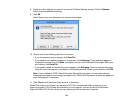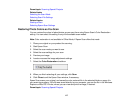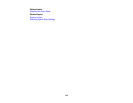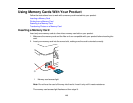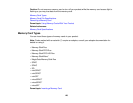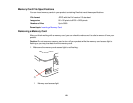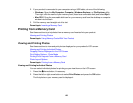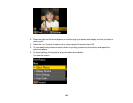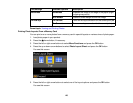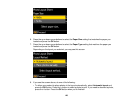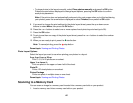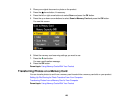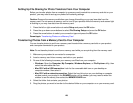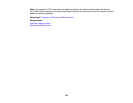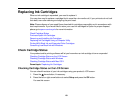7. Do one of the following:
• To change the selected photos and number of copies to print, select Select Photos, press the OK
button, and select the necessary settings.
• To change the display setting for the LCD screen, select Display Options, press the OK button,
and select the setting you want.
• To change the print settings, select Print Settings, press the OK button, and select the necessary
settings.
• To crop or zoom into your photo, select Crop/Zoom, press the OK button, and press the + or –
buttons to adjust the image area or the home button to rotate the crop area.
8. When you are ready to print, press the start button.
Note: To cancel printing, press the stop button.
Parent topic: Viewing and Printing Photos
Cropping Photos Displayed on the LCD Screen
If you want to crop or rotate photos displayed on the LCD screen, press the down arrow button and
select Crop/Zoom and press OK button. Then select the necessary options.
• To crop the photo, press the + button to move the yellow crop area inward or the – button to move the
crop area outward.
• To move the crop area, press the arrow buttons.
• To rotate the crop area, press the home button.
• To check the cropped image, press the OK button.
Parent topic: Viewing and Printing Photos
Print Setting Options - Photo Mode
Select these Print Settings options when printing photos displayed on the LCD screen.
Print settings Available Options Description
Paper Size Various paper sizes Indicates the size of paper you have loaded
Paper Type Various paper types Indicates the type of paper you have loaded
124