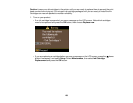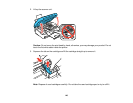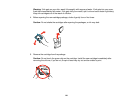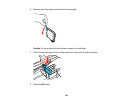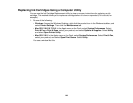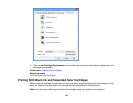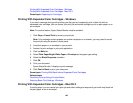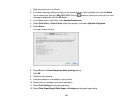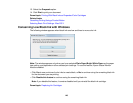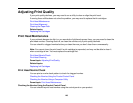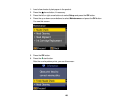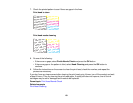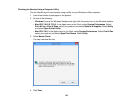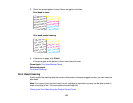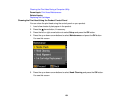1. Click the printer icon in the Dock.
2. If you see a message telling you that you can temporarily print with only black ink, click the Delete
icon to cancel your print job. (Mac OS X 10.8: Click the button to cancel your print job. If an error
message is displayed, click the OK button.)
3. In the Apple menu or the Dock, select System Preferences.
4. Select Print & Fax or Print & Scan, select your product, and select Options & Supplies.
5. Select Driver.
You see a screen like this:
6. Select On as the Permit temporary black printing setting.
7. Click OK.
8. Close the utility window.
9. Load plain paper or an envelope in your product.
10. Access the print settings in your print application.
11. Select Print Settings from the pop-up menu.
12. Select Plain Paper/Bright White Paper or Envelope as the paper type setting.
147