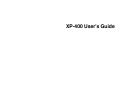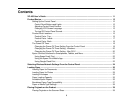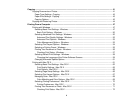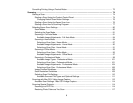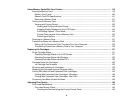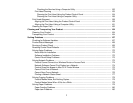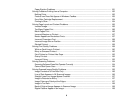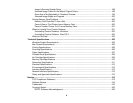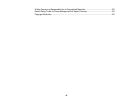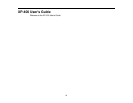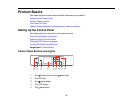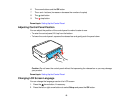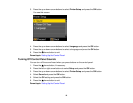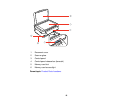Contents
XP-400 User's Guide.................................................................................................................................. 11
Product Basics .......................................................................................................................................... 12
Setting Up the Control Panel.............................................................................................................. 12
Control Panel Buttons and Lights .................................................................................................. 12
Adjusting Control Panel Position ................................................................................................... 13
Changing LCD Screen Language.................................................................................................. 13
Turning Off Control Panel Sounds................................................................................................. 14
Product Parts Locations ..................................................................................................................... 15
Product Parts - Top........................................................................................................................ 15
Product Parts - Inside .................................................................................................................... 17
Product Parts - Back...................................................................................................................... 18
The Power Off Timer .......................................................................................................................... 18
Changing the Power Off Timer Setting From the Control Panel .................................................... 18
Changing the Power Off Timer Setting - Windows......................................................................... 20
Changing the Power Off Timer Setting - Mac OS X ....................................................................... 20
Epson Connect Solutions for Smartphones, Tablets, and More......................................................... 21
Using Epson Email Print ............................................................................................................... 22
Using the Epson iPrint Mobile App ................................................................................................ 22
Using Google Cloud Print .............................................................................................................. 22
Selecting Wireless Network Settings From the Control Panel .............................................................. 24
Loading Paper ........................................................................................................................................... 26
Loading Paper for Documents ........................................................................................................... 26
Loading Paper for Photos .................................................................................................................. 29
Loading Envelopes ............................................................................................................................ 32
Paper Loading Capacity..................................................................................................................... 35
Available Epson Papers ..................................................................................................................... 35
Borderless Paper Type Compatibility ................................................................................................. 37
Paper or Media Type Settings............................................................................................................ 38
Placing Originals on the Product............................................................................................................. 39
Placing Originals on the Scanner Glass ............................................................................................. 39
3