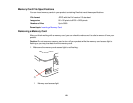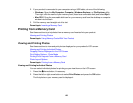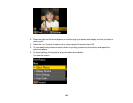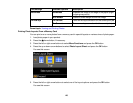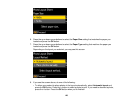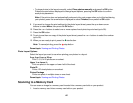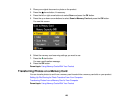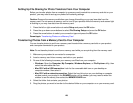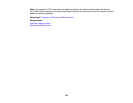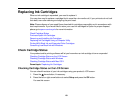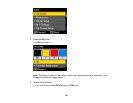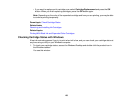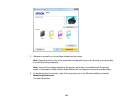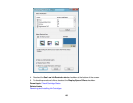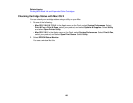Setting Up File Sharing for Photo Transfers From Your Computer
Before you transfer photos from a computer to a memory card inserted into a memory card slot on your
product, you may need to set up your product's file sharing settings.
Caution: Remove the memory card before you change this setting or you may lose data from the
memory card. Do not remove a memory card or turn off your product while the memory card access light
is flashing or you may lose data from the memory card.
1. Press the left or right arrow buttons to select Setup and press the OK button .
2. Press the up or down arrow buttons to select File Sharing Setup and press the OK button.
3. Press the arrow buttons to select your connection type and press the OK button.
Parent topic: Transferring Photos on a Memory Card
Transferring Photos from a Memory Card to Your Computer
You can transfer photos to and from a memory card inserted into a memory card slot on your product
and a computer connected to your product.
Note: Do not transfer photos to and from a memory card while you are printing from the memory card.
1. Make sure your product is connected to a computer.
2. Insert a memory card into a memory card slot on your product.
3. Do one of the following to access your memory card files from your computer:
• Windows: Open the Computer, My Computer, Windows Explorer, or File Explorer utility, then
select the removable disk icon.
• Mac OS X with a USB connection: Look for the removable disk icon on your desktop or
computer window, then select it.
• Mac OS X with a network connection: Select the hard drive icon on your desktop or computer
window, select your product in the SHARED section of the sidebar (you may need to widen the
sidebar to see the name), then select the MEMORYCARD icon.
4. Select the folder that contains your photos.
5. Drag the photos you want to transfer to the desired folder on your computer or on your memory card.
129