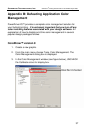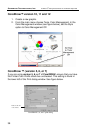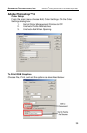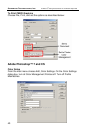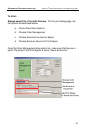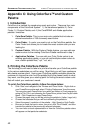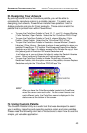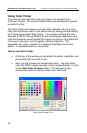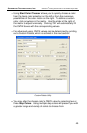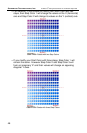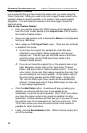Sawgrass Technologies, Inc. SubliJet IQ
®
Getting Started Guide for the EPSON Stylus D88
43
III. Designing Your Artwork
By picking colors from the ColorSure palette, you will be able to
consistently reproduce colors in a reliable manner. To assist you in
designing your artwork, PowerDriver installs three palettes: two for
Adobe products and one for Corel products. These colors match the
palette that is printed from within PowerDriver.
To open the ColorSure Palette in Corel 10, 11, and 12, choose Window
| Color Palettes | Open Palette. Select the file “ColorSure PDIQ V3.cpl”
To open the ColorSure Palette in Corel 9, choose Window | Color
Palette | Open Palette. Select the file “ColorSure PDIQ V3.cpl”
To open the ColorSure Palette in Illustrator, choose Window | Swatch
Libraries | Other Library. Navigate to where it was installed to when you
installed PowerDriver: C:\Program Files\Sawgrass\PowerDriver\Adobe
Illustrator and hit Open. For easier access to the Palette file copy it from
this [above] path to Illustrator10\Presets\Swatches and
it will show up in your pull-down list directly under the Swatch Libraries
menu. Other versions of Illustrator will have similar steps.
To open the ColorSure Palette in Adobe PhotoShop, choose the
Swatches Palette, click the option arrow on the palette, choose Replace
Swatches and pick the “ColorSure PDIQ V6.aco” file.
HINT
After you have the ColorSure palette loaded into CorelDraw,
move the cursor over each color. As the cursor hovers over
each different color, the ColorSure name is displayed in the
status area at the bottom of the screen.
IV. Using Custom Palette
The Custom Palette Utility is a useful tool that was developed to assist
you in editing, importing and exporting custom colors and color palettes.
Please read the following short set of instructions to learn how to use this
simple, yet valuable application.