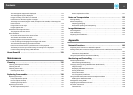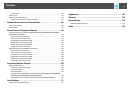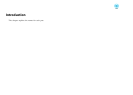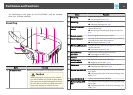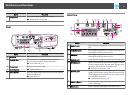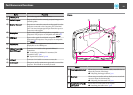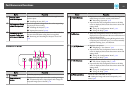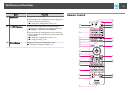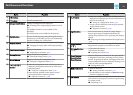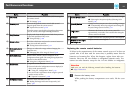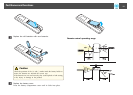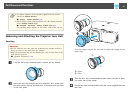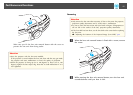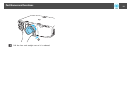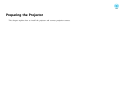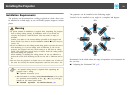Name Function
A
[ ] button
Turns the projector on.
B
[t] button
Turns the projector off.
C
Change input buttons
Changes to images from each input port.
s "Switching to the Target Image by Remote Control"
p.42
The [HDBaseT] button is only available for EB-
G6750WU.
The [SDI] button is not available for this projector.
D
[Auto] button
If pressed while projecting analog RGB signals from the
Computer port or the BNC port, you can automatically
optimize Tracking, Sync., and Position.
E
[Aspect] button
Each time the button is pressed, the aspect mode changes.
s "Changing the Aspect Ratio of the Projected Image "
p.47
F
[Test Pattern] button
Displays a test pattern.
s "Displaying a Test Pattern" p.23
G
[Freeze] button
Images are paused or unpaused.
s "Freezing the Image (Freeze)" p.64
H
[Menu] button
Displays and closes the Configuration menu.
s "Using the Configuration Menu" p.78
I
[ ][ ][ ][ ]
buttons
• When the Configuration menu or the Help screen is
displayed, pressing these buttons selects menu items
and setting values.
s "Using the Configuration Menu" p.78
• When using the optional wireless mouse receiver,
pressing these buttons moves the pointer.
s "Optional Accessories" p.156
Name Function
J
[ ] button
• When the Configuration menu or the Help screen is
displayed, it accepts and enters the current selection and
moves to the next level.
s "Using the Configuration Menu" p.78
• Acts as a mouse's left button when using the optional
wireless mouse receiver.
s "Optional Accessories" p.156
K
[Split] button
Each time the button is pressed, the image changes
between projecting two images simultaneously by
splitting the projected screen, or projecting one image as
normal.
s "Projecting Two Images Simultaneously (Split Screen)
" p.60
L
[Page] buttons
[
[
][
]
]
Moves to the previous or next image file when projecting
images from a computer connected via a network.
M
[Volume] buttons
[a][b]
[a] Decreases the volume.
[b] Increases the volume.
s "Adjusting the Volume" p.42
N
[User1] button
[User2] button
[User3] button
Select any frequently used item from the eight available
Configuration menu items, and assign it to one of these
buttons. By pressing the button, the assigned menu item
selection/adjustment screen is displayed, allowing you to
make one-touch settings/adjustments.
s "Settings Menu" p.84
O
Numeric buttons
• Enter the Password.
s "Setting Password Protection" p.72
• Use this button to enter numbers in Network settings
from the Configuration menu.
P
[ID] button
Hold down this button and press the numeric buttons to
select the ID for the projector you want to operate using
the remote control.
s "ID Settings" p.28
Part Names and Functions
13