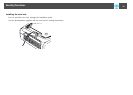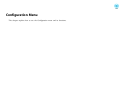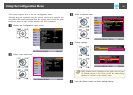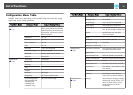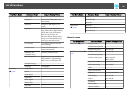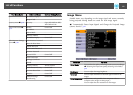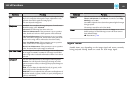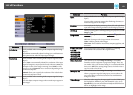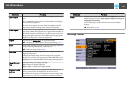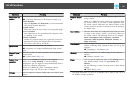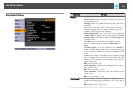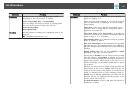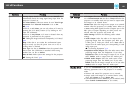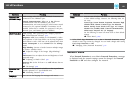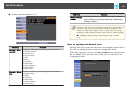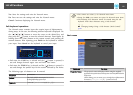Submenu Function
Input Signal
You can select an input signal from the Computer port or BNC
port.
If set to Auto, the input signal is set automatically according to
the connected equipment.
If colors do not appear correctly when set to Auto, select the
appropriate signal according to the connected equipment.
Video Signal
You can select an input signal from the Video port or S-Video
port. If set to Auto, video signals are recognized automatically. If
interference appears in the image or a problem occurs such as no
image is being projected when set to Auto, select the appropriate
signal according to the connected equipment.
Aspect
You can set the
aspect ratio
g
for projected images.
s "Changing the Aspect Ratio of the Projected Image " p.47
Scale
When using multiple projectors to project one image, adjust the
range of the image displayed by each projector.
s "Scaling an Image (Scale)" p.58
Overscan
(This setting can only be adjusted when a component video
signal is being input.)
Changes the output image ratio (the range of the projected
image). You can set the cropping range to 4% or 8%. When set to
Auto, this is automatically adjusted according to the input signal.
Image Process-
ing
Changes settings for image processing.
Fast: Images are displayed quicker.
Fine: Images are displayed in higher quality.
DisplayPort EQ
Setting
Adjusts the DisplayPort input signal level depending on the
devices connected to the DisplayPort. If there is a lot of
interference in the image, or if a problem such as no image being
projected occurs, select 1 or 2, and then confirm the selection.
Submenu Function
Reset
You can reset all adjustment values on the Signal menu to their
default settings, except for Input Signal, Image Processing and
DisplayPort EQ Setting.
See the following to return all menu items to their default
settings.
s "Reset Menu" p.103
Settings Menu
List of Functions
84