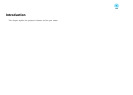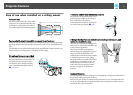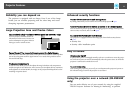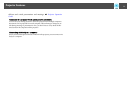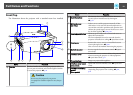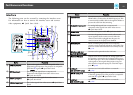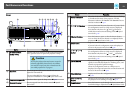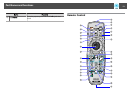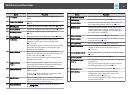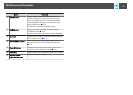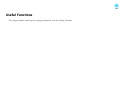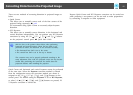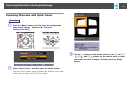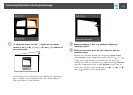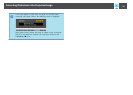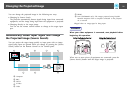Name Function
A
[t] button
Turns the projector power On or Off. s Quick Start
Guide
B
[Computer] button
Changes to images from the Computer input port.
s
p.22
C
[BNC] button
Changes to images from the BNC input port. s p.22
D
[Video] button
Changes to images from the Video input port. s p.22
E
[S-Video] button
Changes to images from the S-Video input port.
s p.22
F
[Menu] button
Displays and closes the configuration menu. s p.43
G
[h] button
When the configuration menu or Help screen is
displayed, it selects menu items and setting values.
s p.43, p.70
When using the optional wireless mouse receiver, tilting
this button moves the pointer in the direction (eight
possible directions) tilted.
H
[Enter] button
When the configuration menu or a Help screen is
displayed, it accepts and enters the current selection and
moves to the next level. s p.43, p.70
Acts as a mouse's left button when using the optional
wireless mouse receiver.
I
[Page] buttons
[[][]]
When using the optional wireless mouse receiver, you
can change the PowerPoint file page during projection
by pressing the page up/page down buttons.
J
[Shutter] button
Each time you press this button, the electric shutter
closes or opens.
You can close the electric shutter to completely block a
projection. s Quick Start Guide , p.24
K
[Auto] button
If pressed during projection of computer analog RGB
signals, it automatically adjusts the Tracking, Sync., and
Position to project the optimum image.
L
[Aspect] button
The
Aspect Ratio
g
changes each time the button is
pressed. s p.25
Name Function
M
[Lens Shift] button
Press to adjust the lens shift. s Quick Start Guide
N
[ID] button
Press to set the remote control ID. s p.34
O
[Help] button
Displays and closes the Help screen which shows you
how to deal with problems if they occur. s p.70
P
Remote port
Connects the optional remote control cable set and
outputs signals from the remote control. When the
remote control cable is plugged into this remote port,
the remote receiver is disabled.
Q
[Zoom] button
Press to adjust the zoom. s Quick Start Guide
R
[Num] button
Use this button to enter passwords, IP Address from the
Network, and so on. s p.37
S
[Focus] button
Press to adjust the focus. s Quick Start Guide
T
Numeric buttons
Use this button to enter passwords, remote control IP
settings, IP Address from the Network, and so on.
s p.34, p.37
U
[Color Mode] button
Each time the button is pressed, the Color Mode changes.
s p.23
V
[Freeze] button
Images are paused or unpaused. s p.24
W
[E-Zoom] buttons
[z][x]
The [z] button enlarges the image without changing the
projection size.
The [x] button reduces the parts of images that have
been enlarged using the [z] button. s p.31
X
[Pointer] button
Press to activate the on screen pointer. s p.30
Y
[ESC] button
Stops the current function. If pressed when the
configuration menu is displayed, it moves to the
previous menu level.
s
p.43, p.70
Acts as a mouse's right button when using the optional
wireless mouse receiver.
Part Names and Functions
14