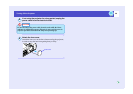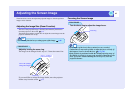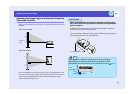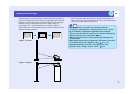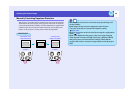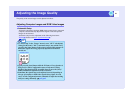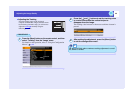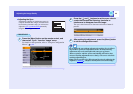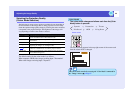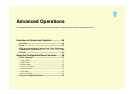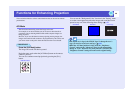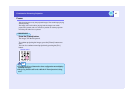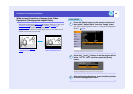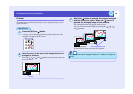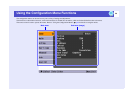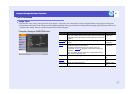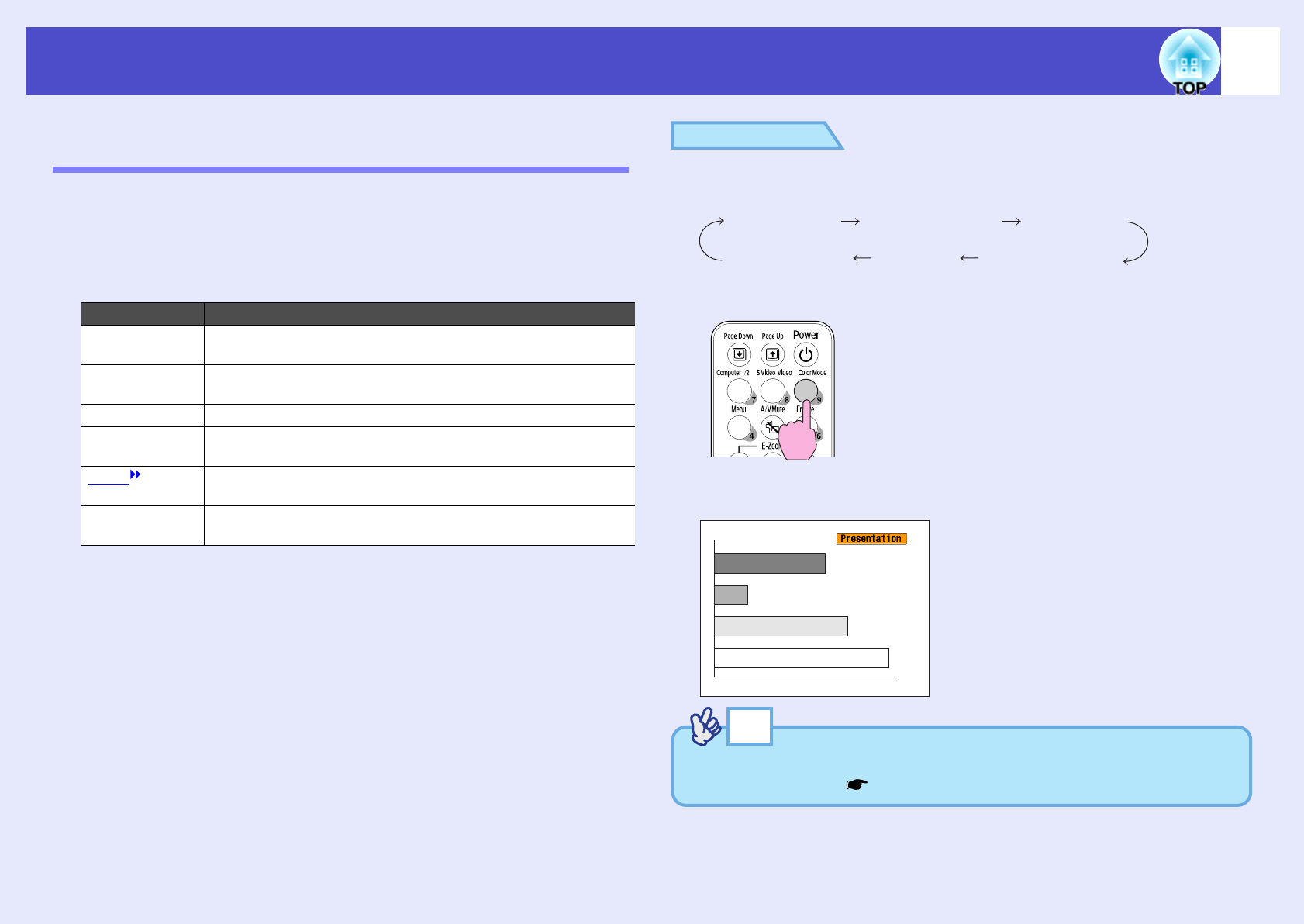
44
Adjusting the Image Quality
Selecting the Projection Quality
(Colour Mode Selection)
The following six preset colour modes are available for use depending on
the characteristics of the images that are being projected. You can easily
obtain the optimum image quality simply by selecting the colour mode that
corresponds to the projected images. The brightness of the images will
vary depending on which colour mode is selected.
The default setting for the colour mode is as follows.
When computer or RGB video images are being input: "Presentation"
When other images are being input: "Dynamic"
PROCEDURE
The colour mode changes as follows each time the [Color
Mode] button is pressed.
The current setting appears in the top-right corner of the screen each
time the colour mode is changed.
Mode Application
Dynamic Brightness is emphasised, so that images are fresher and have
greater modulation than in Presentation mode.
Presentation Brightness is emphasised to produce images that are ideal for
presentations.
Theatre Movie images are optimised using natural tints.
Living Room Brightness is emphasised to produce images that are ideal for
projecting TV images, etc. in bright rooms.
sRGB Images conform to the sRGB colour standard. If the connected
source has a sRGB mode, set both the projector and the
Blackboard Images with natural tints can be obtained when projecting
onto a blackboard (green).
Living RoomsRGBBlackboard
Dynamic Presentation
Theatre
Remote control
TIP
The colour mode can also be set using the "Color Mode" command in
the "Image" menu. p.52, p.55