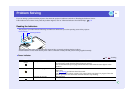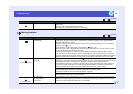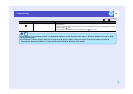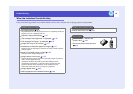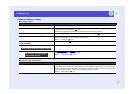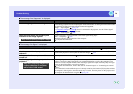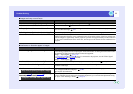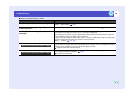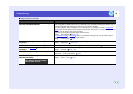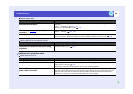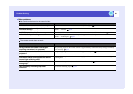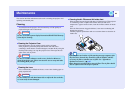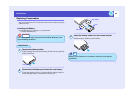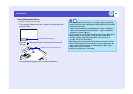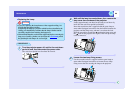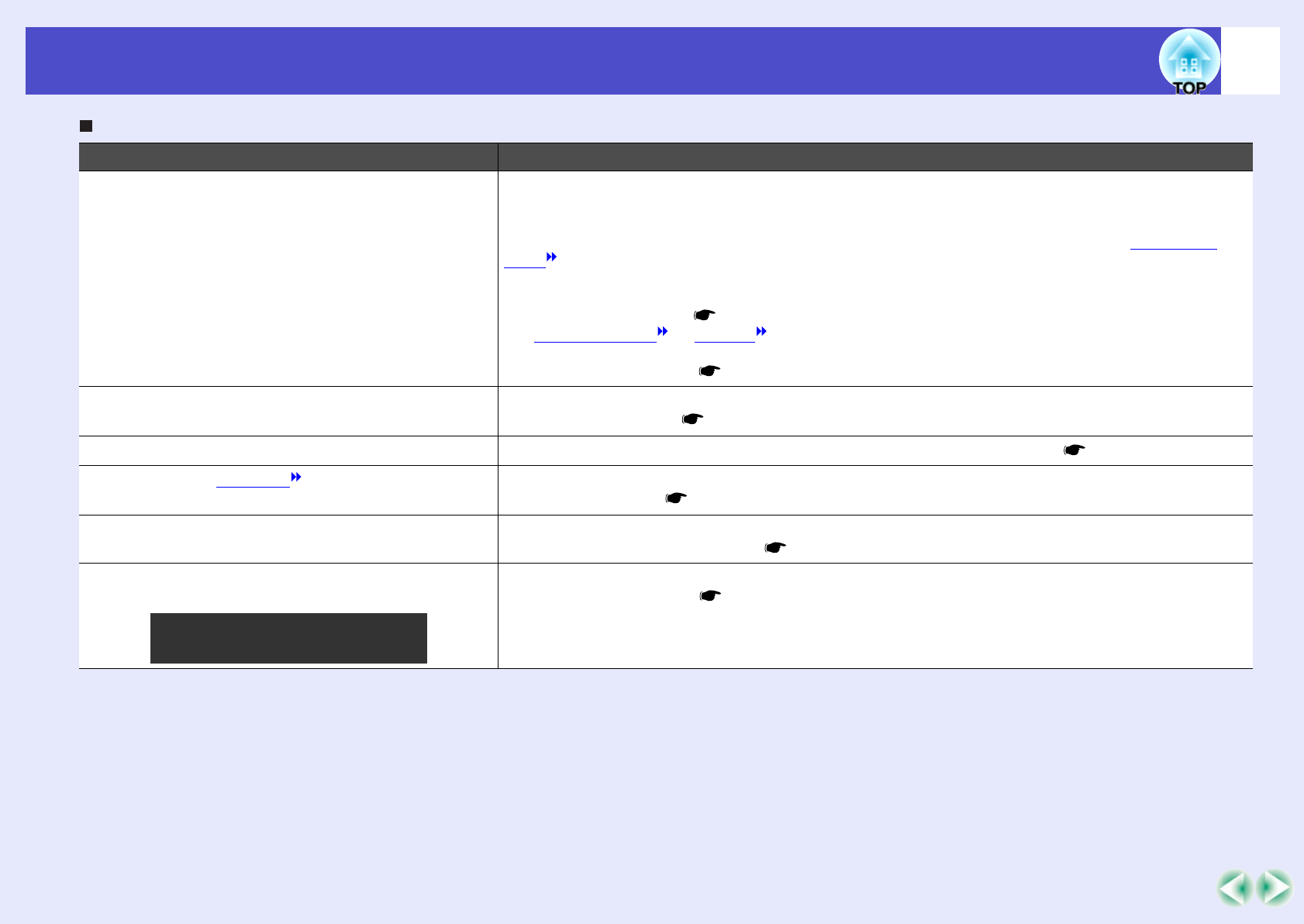
79
Problem Solving
Image colours are not right
Check Remedy
Do the input signal settings match the signals
from the connected device?
If the "Input Signal" menu command is set to a setting other than "Computer1" or "Computer2"
when a computer or RGB video source is connected to the [Computer1/Component Video1] port or
[Computer2/Component Video2] port, the images will appear purplish.
If the "Input Signal" menu command is set to "Computer1" or "Computer2" when a component
video source is connected to the [Computer1/Component Video1] port or [Computer2/Component
Video2] port, the images will appear greenish.
Select the correct signal format for the connected source.
"Image" - "Input Signal" p.52, p.55
If a composite video or S-Video source is connected to the projector, use the "Video Signal"
menu command to select the video signal format.
"Image" - "Video Signal" p.56
Has the image brightness been adjusted
correctly?
Use the "Brightness" menu command to adjust the brightness.
"Image" - "Brightness" p.51, p.54
Are the cables connected correctly? Check that all of the cables required for projection are securely connected. p.16–p.24
Has the image contrast been adjusted
correctly?
Use the "Contrast" menu command to adjust the contrast.
"Image" - "Contrast" p.51, p.54
Has the colour been adjusted correctly? Use the "Color Adjustment" menu command to adjust the colour.
"Advanced" - "Color Adjustment" p.62
Have the colour intensity and tint been
adjusted correctly?
Use the "Color" and "Tint" menu commands to adjust the colour and tint.
"Image" - "Color", "Tint" p.54
Only when projecting images
from a video source