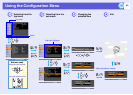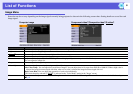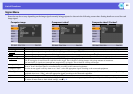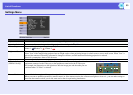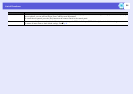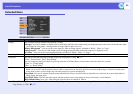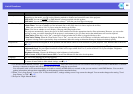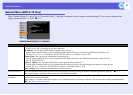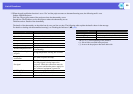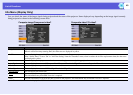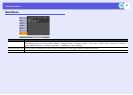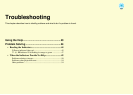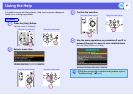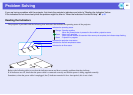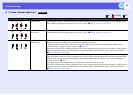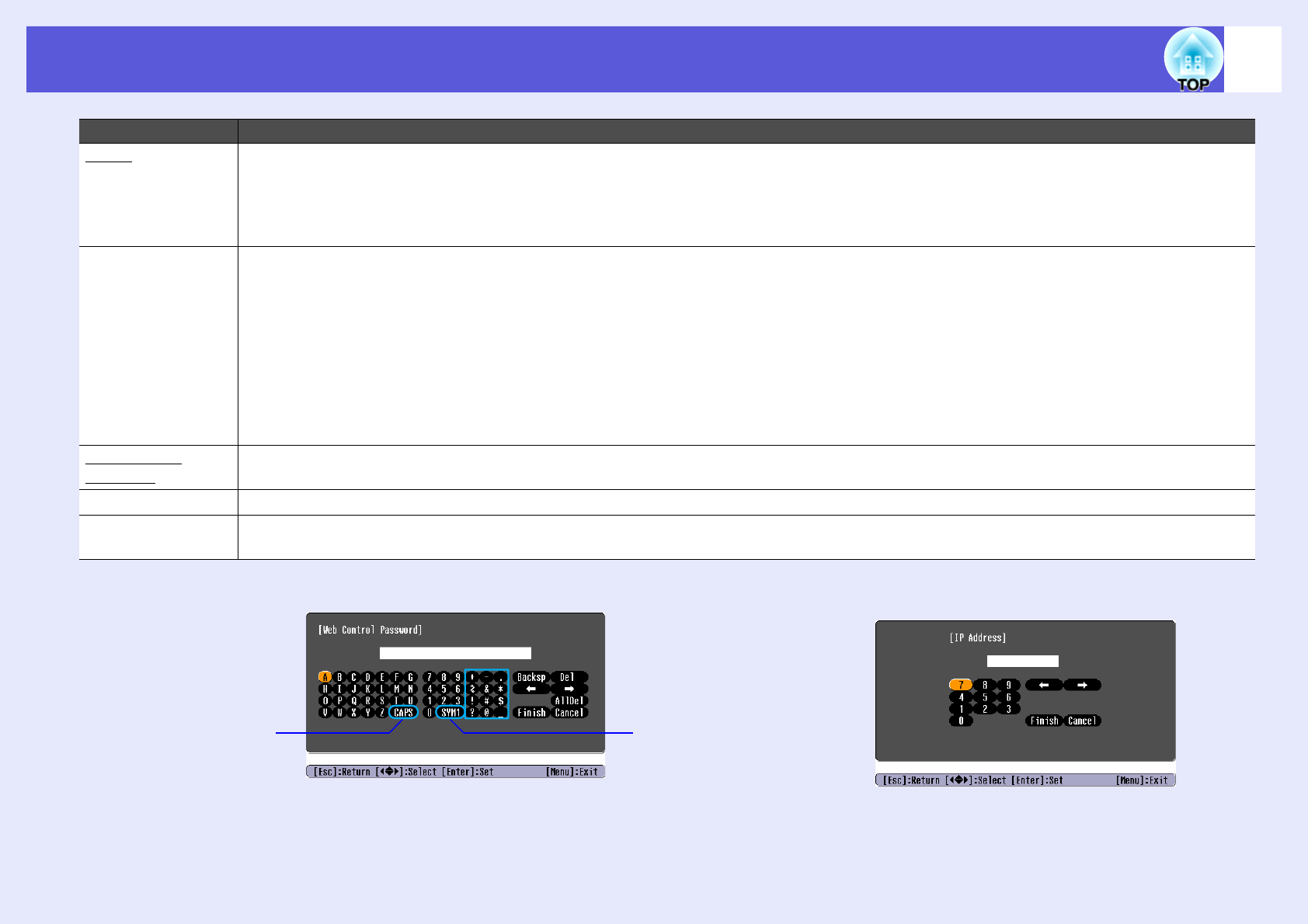
List of Functions
38
SNMPg Set the SNMP.
Trap IP Address 1/Trap IP Address 2: You can register up to two for the SNMP trap notification destination.
The IP address registered in "Trap IP Address 2" is used when the IP address registered in "Trap IP Address 1" cannot be accessed.
Community Name: Enter the community name for SNMP. You can enter up to 8 numbers and letters.
You have to install the SNMP program on your computer to monitor the projector using SNMP. SNMP should be managed by a network expert.
Mail When this is set, if the projector enters an abnormal/warning state you are notified by e-mail.
*2
Mail Notification: You can set whether to be notified by mail (On) or not (Off).
SMTP Server: You can input the IP address for the SMTP server for the projector.
*1
You can input a number from 0 to 255 in each field of the address. However, the following IP addresses cannot be used.
127.x.x.x, 224.0.0.0 to 255.255.255.255 (where x is a number from 0 to 255)
Port Number: You can input the port number for the SMTP server.
*1
The initial value is 25. You can input numbers between 1 to 65535.
Address 1 Setting/Address 2 Setting/Address 3 Setting: You can input the mail address
*1
and the contents of the message to receive notification
when an abnormality or a warning occurs. You can input up to three destinations. You can use numbers and letters for the mail address and it can
be up to 32 characters in length.
AMX Device
Discoveryg
When "On" is set, and the projector is connected to a network, it can be detected using AMX Device Discovery. Set "Off" when the projector is not
connected to AMX controller or a network that enables AMX Device Discovery to detect the projector.
Projector Name You can display an individual name to identify the projector on the network.
Reset You can reset all adjustment values for the "Network" menu functions to their default settings.
To return all menu items to their default settings, see s p.41
*1 When inputting numbers and passwords, the following soft keyboards are displayed. Tilt the remote control [h] button to move the cursor to the target key, and
press the [Enter] button to input. After inputting, press [Finish] on the keyboard to confirm your input. Press [Cancel] on the keyboard to cancel your input.
Sub Menu Function
Each time this key is
selected, it sets and
changes between upper
case and lower case
letters.
Each time this key is
selected, it sets and
changes the symbol
keys for the section
enclosed by the frame.