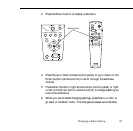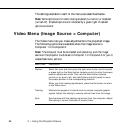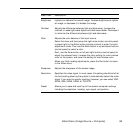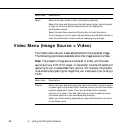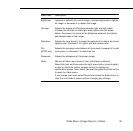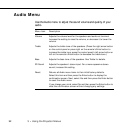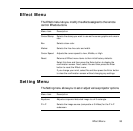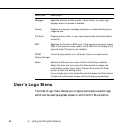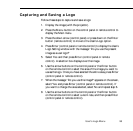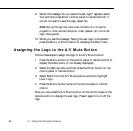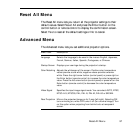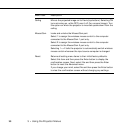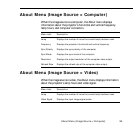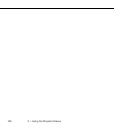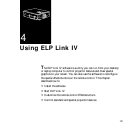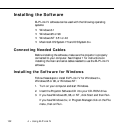User’s Logo Menu
95
Capturing and Saving a Logo
Follow these steps to capture and save a logo:
1. Display the image (with the projector).
2. Press the Menu button on the control panel or remote control to
display the Main menu.
3. Press the down arrow (control panel) or press down on the Enter
button (remote control) to move to the User’s Logo option.
4. Press Enter (control panel or remote control) to display the User’s
Logo Setting window with the message “Do you use the present
image as a user logo?”
5. Select Yes and then press Enter (control panel or remote
control). A selection box displays over the image.
6. Use the arrow buttons on the control panel or the Enter button
on the remote control to select the area of the image you want to
use as the logo. Once you have selected the entire area, press Enter
(control panel or remote control).
7. When the message “Do you use this image?” appears on the screen,
select Yes and press Enter (control panel or remote control). If
you want to change the area selected, select No and repeat step 6.
8. Use the arrow buttons on the control panel or the Enter button
on the remote control to select a zoom rate, and then press Enter
(control panel or remote control).