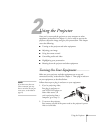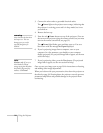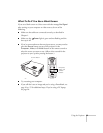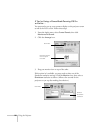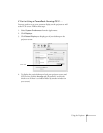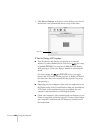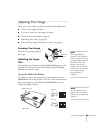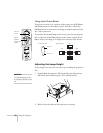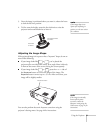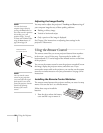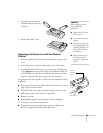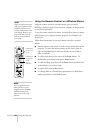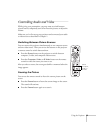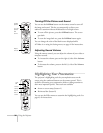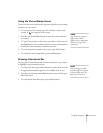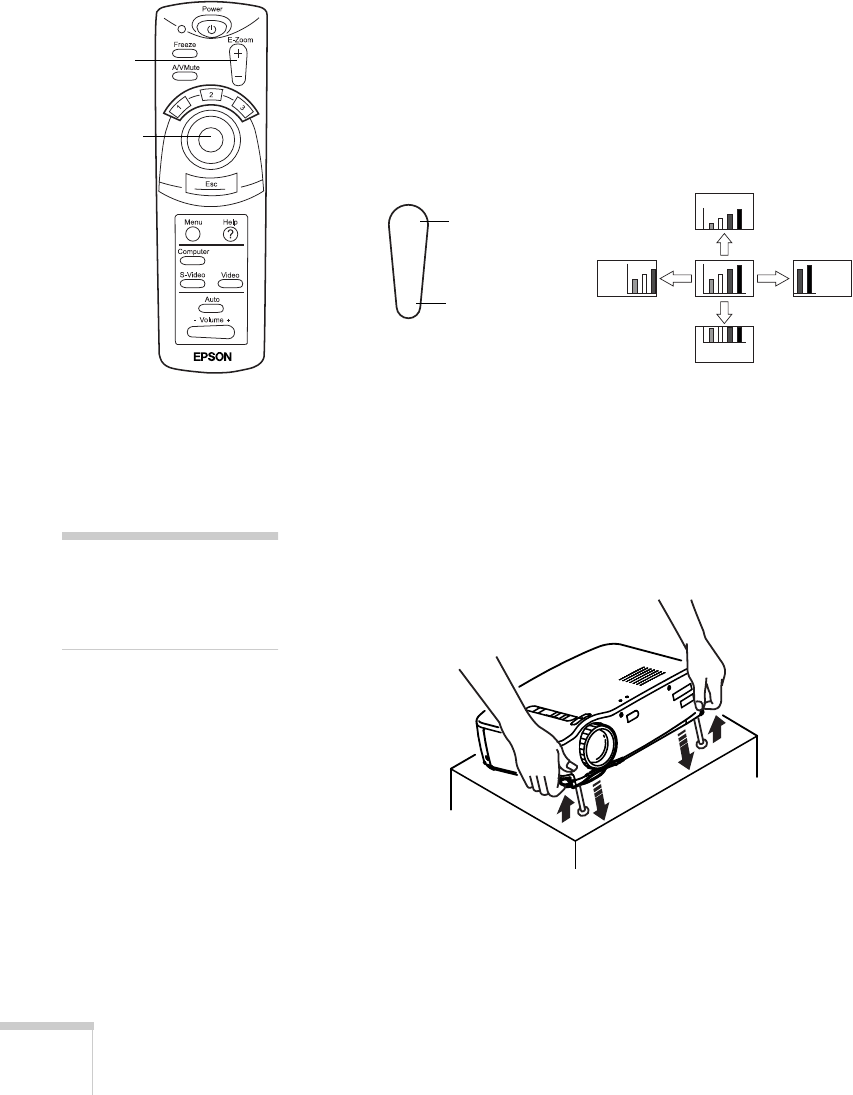
30
Using the Projector
Using the E-Zoom Button
If you want to zoom in on a portion of the image, use the
E-Zoom
and
Enter
buttons on the remote control. Press the
+
side of the
E-Zoom
button to zoom into your image in small increments. Press
the
–
side to zoom out.
To position the zoomed image on the screen, press the top, bottom,
left, or right side of the
Enter
button on the remote control. (Press
Esc
to return your image to its original size and turn off E-Zoom.)
Adjusting the Image Height
If your image is too low, you can raise it by extending the projector’s
feet.
1. Stand behind the projector. Pull up the blue foot release levers
and lift the front of the projector. This unlocks the feet.
2. Raise or lower the front of the projector as necessary.
Zoom in
or out
Adjust
position
of zoomed
portion
Zoom in
Zoom out
+
–
E-Zoom button Enter button
top
rightleft
bottom
caution
To avoid damaging the lens,
do not lift the projector by the
lens.