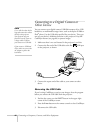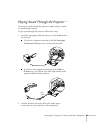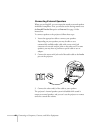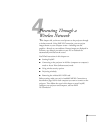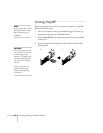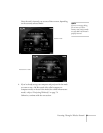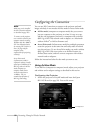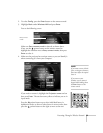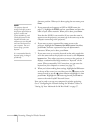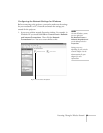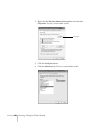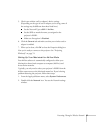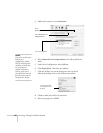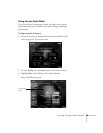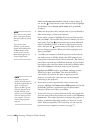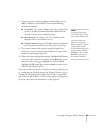54 Presenting Through a Wireless Network
character position. When you’re done typing the new name, press
Enter.
5. If your network card supports an SSID or ESSID name (see
page 57), highlight the
ESSID text box, press Enter, and enter the
name of your ad hoc network. When you’re done, press
Enter.
Note that the ESSID is case-sensitive (if you enter the name in
uppercase on the projector, you must type it the same way on the
computer connecting to the projector).
6. If you want to create a password for remote access to the
projector, highlight the
Password for WEB control checkbox,
press
Enter, and enter a password of up to 8 alphanumeric
characters. When you’re done, press
Enter.
7. If you want to set up a security keyword so that only people who
are in the same room as the projector can access it, turn
Projector
keyword
on. Then when you want to connect to the projector, it
displays a randomized four-digit number or “keyword” on the
screen. When prompted by NS Connection, you can enter the
keyword on your computer to connect (see page 77).
8. When you’re done making these settings, highlight the
OK button
at the top of the screen (you can either press the button on the
remote control or use the pointer button to highlight it), then
press
Enter. Highlight the OK button again and press Enter to
return to the main EasyMP Network Screen.
Now you’re ready to set up your computer for wireless projecting.
Go to “Configuring the Network Settings for Windows” below, or
“Setting Up Your Macintosh for Ad Hoc Mode” on page 57.
note
The projector keyword
changes each time you turn
the projector off and then on
again, or remove and
reinsert the 802.11g card.
Check the keyword on the
EasyMP Network screen
whenever you start EasyMP
and enter that keyword on
your computer. You can’t
connect using a previous
keyword.
It is recommended that the
keyword setting is changed
periodically.