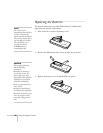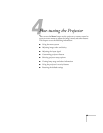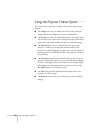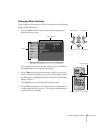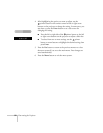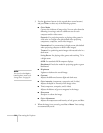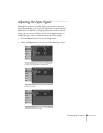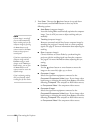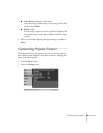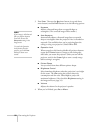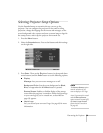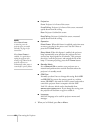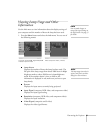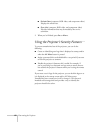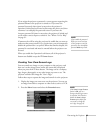56 Fine-tuning the Projector
3. Press
Enter. Then use the pointer button (or up and down
arrow buttons) and the
Enter button to select any of the
following options:
■ Auto Setup (computer images)
Leave this setting
ON to automatically optimize the computer
image. Turn it off if you want to adjust tracking and sync
manually.
■ Tracking (computer images)
Removes unwanted vertical lines from a computer image by
matching the projector’s internal clock to various computer
signals. See page 87 for more information about adjusting the
tracking.
■ Sync (computer images)
Corrects fuzziness or screen flicker by synchronizing the
projector with the tracking signal sent from the computer.
See page 87 for more information about adjusting the sync
setting.
■ Position
Use the pointer button or arrow buttons to move the
image on the screen left, right, up, or down.
■ Computer 1 Input
Selects the signal from equipment connected to the
Computer1/Component Video1 port. If your image colors
look wrong, try changing this setting from
Auto to one of the
following:
Computer 1 for computer or RGB video sources,
or
Component Video 1 for component video sources.
■ Computer 2 Input
Selects the signal from equipment connected to the
Computer2/Component Video2 port. If your image colors
look wrong, try changing this setting from
Auto to one of the
following:
Computer 2 for computer or RGB video sources,
or
Component Video 2 for component video sources.
note
If Auto Setup is turned off,
y
ou can still automatically
adjust tracking and sync for
computer images by pressing
the
Auto button on the
remote control or the
Enter
button on the projector’s
control panel.
If you have repositioned your
computer image with the
Position setting or made
changes to the
Tracking or
Sync settings, you can press
the
Auto button on the
remote control to restore the
default settings.
If you’re adjusting tracking
and sync manually, adjust
tracking first for best results.