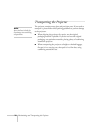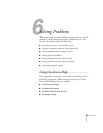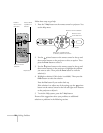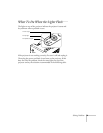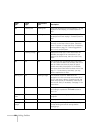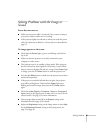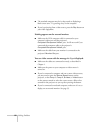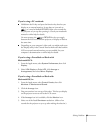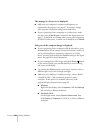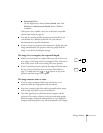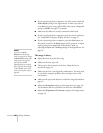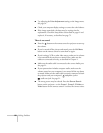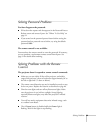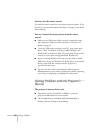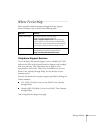84 Solving Problems
The message Not Supported is displayed.
■ Make sure your computer’s resolution and frequency are
supported by the projector. See page 97. If necessary, change
your computer’s resolution setting as described below.
■ If you’re projecting from a composite or S-video source, make
sure the correct
Video Signal is selected in the Signal menu. See
page 57. It should be set to
Auto unless you are projecting from a
60 Hz PAL video source, in which case it should be set to
PAL60.
Only part of the computer image is displayed.
■ If you’re projecting from a computer or RGB video device, press
the
Auto button on the remote control. If this doesn’t work or if
you’re projecting from a component, composite, or S-video
device, you may need to adjust the
Position setting in the Signal
menu. See page 56 for more information.
■ If you’ve enlarged part of the image using the E-Zoom button
on the remote control, press the
Esc button to cancel zooming
and return to full display.
■ Try pressing the Resize button on the remote control to select a
different aspect ratio (ratio of length to height).
■ Make sure your computer’s resolution setting is correct. Ideally,
it should be 1024
× 768 to match the projector’s native
resolution. If this option isn’t available, select one of the
supported display formats listed on page 98.
■ Windows:
Right-click the desktop, select
Properties, click the Settings
tab, and select a different resolution.
■ Macintosh OS X:
On the Apple menu, choose
System Preferences, then
click
Display (or Displays for OS X 10.3). Select a different
resolution.