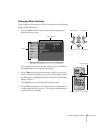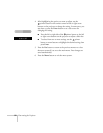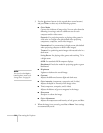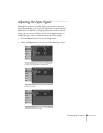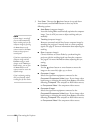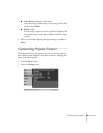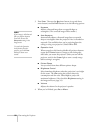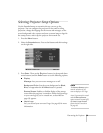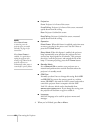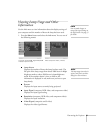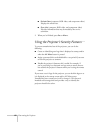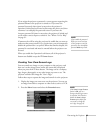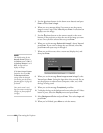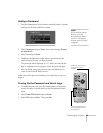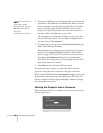Fine-tuning the Projector 59
Selecting Projector Setup Options
Use the Extended menu to customize the way you set up the
projector. You can configure the projector for rear and/or ceiling
projection, change the language for the menus and messages, set the
screen background color, capture and store a custom image or logo for
the startup screen, and set up the projector for network use.
1. Press the
Menu button.
2. Select the
Extended menu. You see the features and their settings
on the right side:
3. Press
Enter. Then use the pointer button (or the up and down
arrow buttons) and the
Enter button to set the following options:
■ Display
Message:
Lets you turn screen messages on or off.
Background Color: Sets the screen background to Black,
Blue, or Logo when the A/V Mute button is pressed.
Startup Screen: Enables or disables display of the startup
screen when the projector is turned on. Either the Epson logo
or your own logo (if you’ve created one, as described on
page 63) appears.
■ User’s Logo
Let’s you record your own user’s logo. See page 63 for more
information.
note
The Startup Screen option
must be turned on if you
want to display a user’s logo.
A user’s logo cannot be created
and the
Startup Screen
option cannot be turned off if
the
User’s Logo Protect
feature has been turned on.
See page 65.